Operational
Configure Operational settings of Listeners.
Overview
Users are allowed to configure many operational settings for the Listeners. Users can configure most common settings like timeout settings, operation modes, header/body timeouts, error handling, and request logging. Users can also add server aliases and VIPs to the configured listener with the help of operational settings
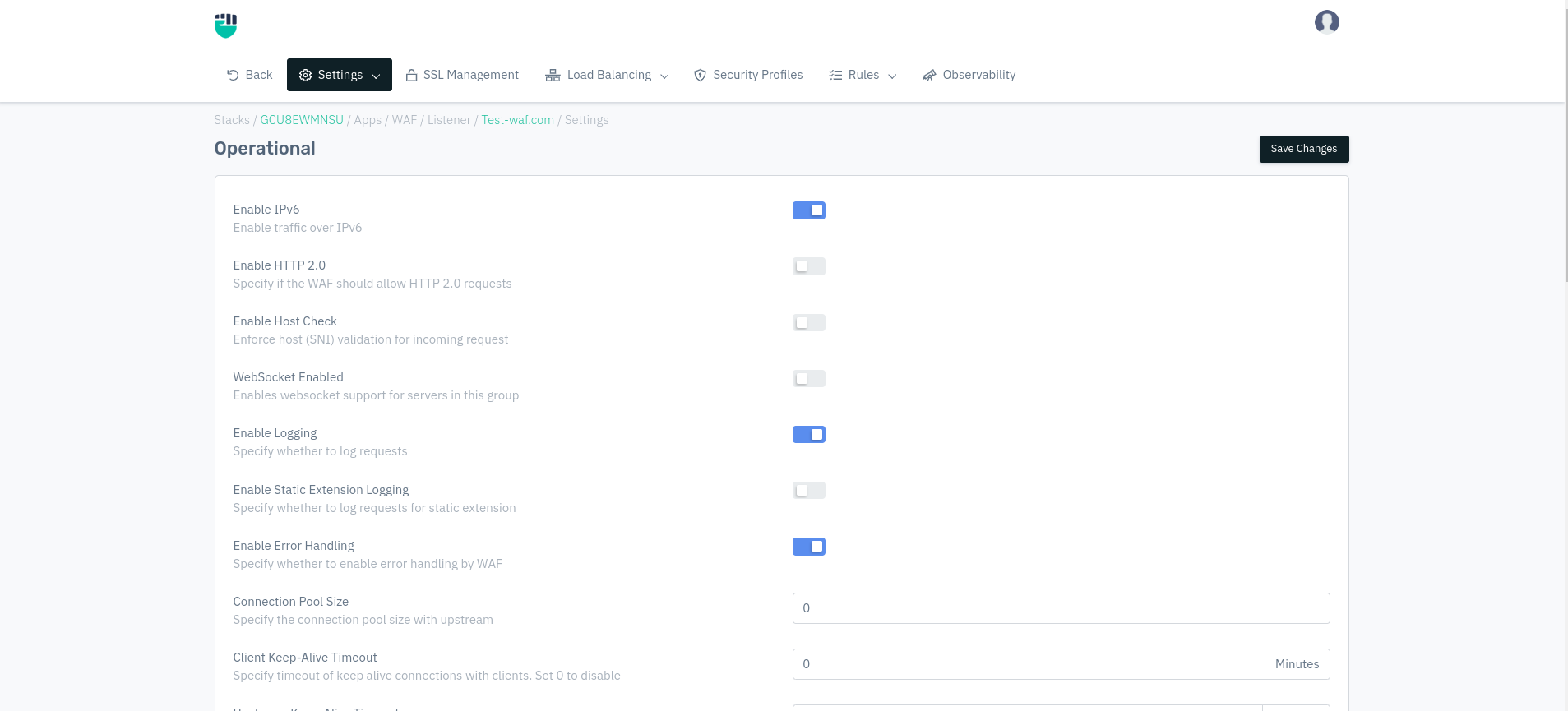
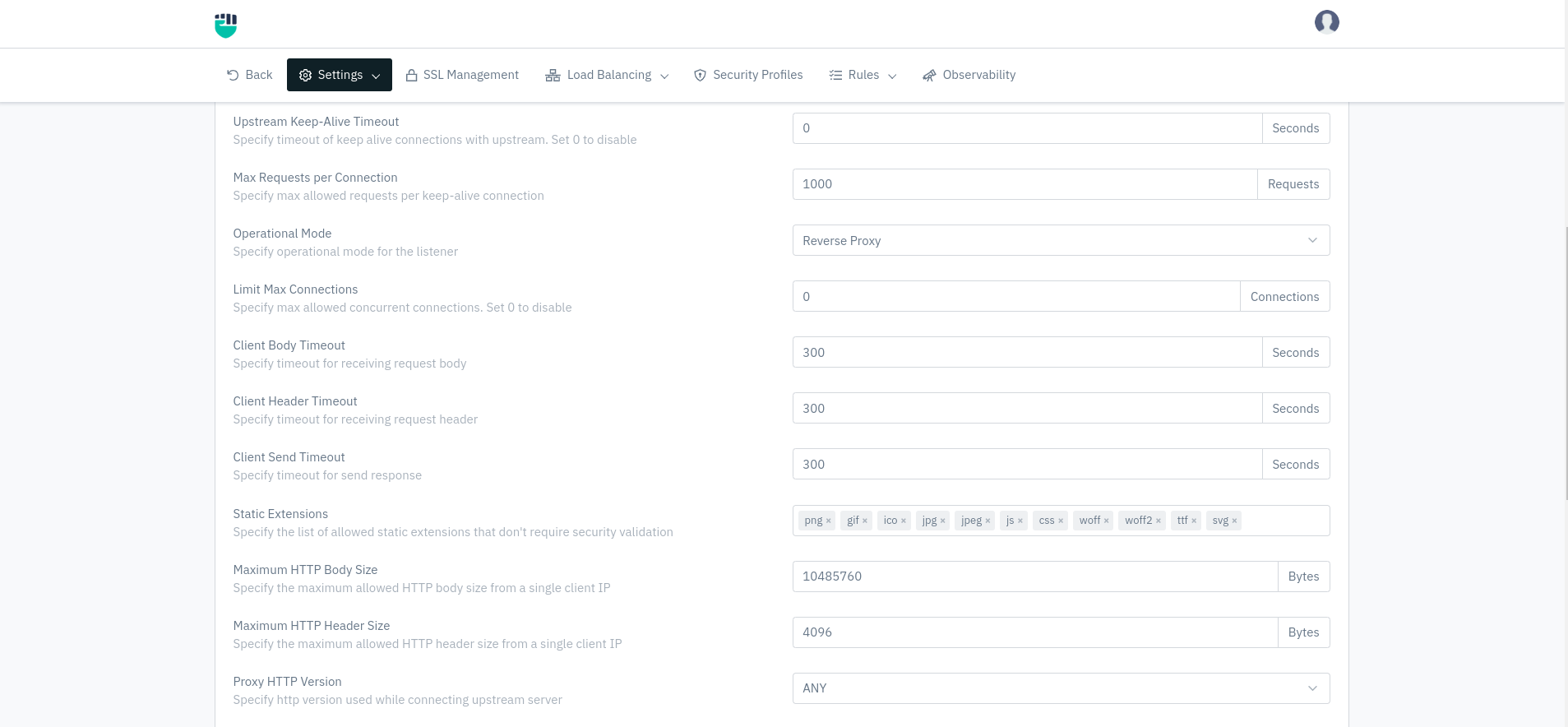
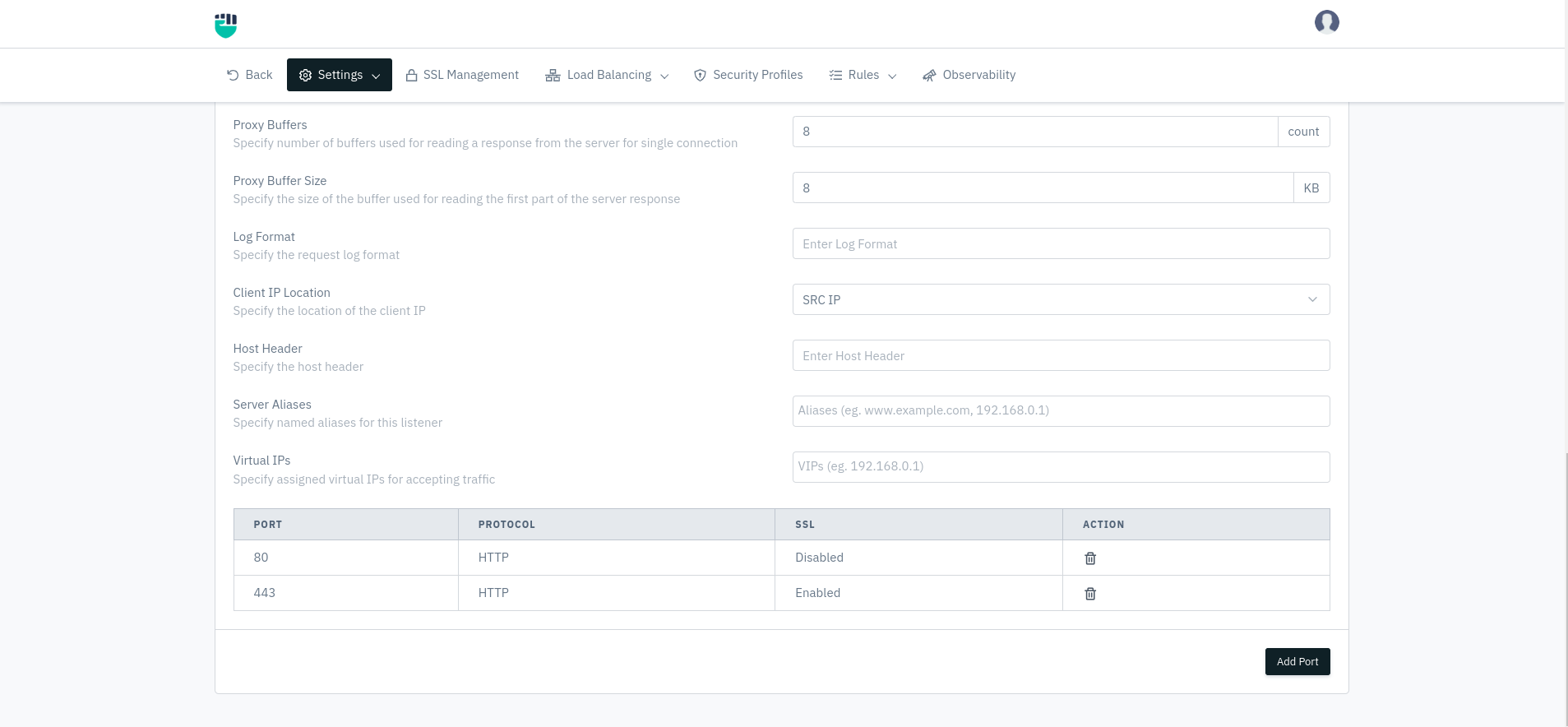
How to Use:
- Go to WAF > Listener > Settings > Operational.
- Configure the settings.
- Click on Save changes.
Description
Enable IPv6
This option allows user to enable traffic over IPv6 and applicable in the case of all service types. Internet Protocol version 6 is the most recent version of the Internet Protocol that allows communication to take place over the network.
Accepted values: Enable / Disable
Default: Enable
Enable HTTP 2.0
Specify if the WAF should allow HTTP 2.0 requests. By default, it supports other versions like HTTP 1.1 This option allows user to specify whether the solution supports HTTP 2.0 request. HTTP/2 aims to be a faster, more efficient protocol than HTTP. By default, it supports other versions like HTTP 1.1
Accepted values: Enable / Disable
Default: Disable
Enable Host Check
Enforce host (SNI) validation for incoming request.
Accepted values: Enable / Disable
Default: Disable
Web-socket Enabled
This option allows user to enable web-socket support for servers or server group. It is a communication, an upgraded, quick, and seamless protocol to use when one needs to establish constant client-server communication over a single TCP connection.
Accepted values: Enable / Disable
Default: Disable
Enable Logging
This option allows user to enable access logs in the case of service type HTTP & TCP.
Accepted values: Enable / Disable
Default: Enable
Enable Static Extension Logging
This option allows user to specify whether to do log requests for static extension.
Accepted values: Enable / Disable
Default: Disable
Enable Error Handling
This option allows user to specify whether to enable error handling by firewall.
Accepted values: Enable / Disable
Default: Enable
Connection Pool Size
This option allows user to specify the connection pool size with upstream.
Accepted values: Integer
Max: 20000
Min: 0
Default: 0
Client Keep-Alive Timeout
This option specify the timeout of keep-alive connections of clients. Set 0 to disable.
Accepted values: Integer
Max: 1000000
Min: 0
Default: 0
Metric: Minutes
Upstream Keep-Alive Timeout
This option specify timeout of keep-alive connections of upstream. Set 0 to disable.
Accepted values: Integer
Max: 3600
Min: 0
Default: 0
Metric: Seconds
Max Requests per Connection
This option specify maximum allowed requests per keep-alive connection.
Accepted values: Integer
Max: 90000000
Min: 0
Default: 1000
Operational Mode
Specify operational mode for the listener
Accepted values: Reverse Proxy / IP Transparency
Default: Reverse Proxy
Limit MAX Collection
Specify max allowed concurrent connections. Set 0 to disable
Accepted values: Integer
Max: 90000000
Min: 0
Default: 0
Metric: Connections
Client Body Timeout
This option specify the timeout for receiving the request body.
Accepted values: Integer
Max: 1000000
Min: 10
Default: 300
Metric: Seconds
Client Header Timeout
Specify timeout for receiving request header
Accepted values: Integer
Max: 1000000
Min: 10
Default: 300
Metric: Seconds
Client Send Timeout
Specify timeout for send response
Accepted values: Integer
Max: 1000000
Min: 10
Default: 300
Metric: Seconds
Static Extensions
This option specify the list of allowed static extensions that don't require security validation.
Accepted values: Specify the list of allowed static extensions
Default: png, gif, ico, jpg, jpeg, js, css, wpff, woff2, ttf, svg.
Maximum HTTP Body Size
This field specifies the maximum allowed HTTP body size (in bytes) from a single client IP. If the size exceeds, then the request gets dropped. By default, it is 10485760 bytes.
Accepted values: Integer
Max: 4073741824L
Min: 1024
Default: 10485760
Metric: Bytes
In the case of HTTP/0.9, no headers get transmitted.
Maximum HTTP Header Size
This field specifies the maximum allowed HTTP Header size (in bytes) from a single client IP. If size exceeds, then the request gets dropped. By default, it is 4096 bytes. It comprises types, capabilities, and versions of the browser that makes the request. These elements help in returning compatible data.
Accepted values: Integer
Max: 40960
Min: 1024
Default: 4096
Metric: Bytes
**Proxy HTTP Version **
Specify http version used while connecting upstream server.
Accepted values: ANY, HTTP 1.0, HTTP 1.1.
Default: ANY
Proxy Buffers
This option specify the number of buffers used for reading a response from the server for a single connection.
Accepted values: Integer
Max: 64
Min: 8
Default: 8
Metric: Count
Proxy Buffer Size
This option specify the size of the buffer used for reading the first part of the server response. Proper value can cause improper utilization of proxy buffer optimally for each request.
Accepted values: Integer
Max: 4096
Min: 8
Default: 8
Metric: KB
Log Format
This option specify the request log format.
Accepted values: String
Default: Blank
Client IP Location
This option specify the location of the client IP.
Accepted values: SRC-IP / X-FORWARED-FOR / X-REAL-IP / X-PROXYUSER-IP
Default: SRC IP
-
X-FORWARDED-FOR header contains the IP address of the client that initiated the request, allowing the destination server to identify the original client's IP address even though the request was forwarded through intermediaries.
-
X-REAL-IP Similar to the X-Forwarded-For header, the X-Real-IP header is typically added by the proxy server or load balancer to the HTTP request before forwarding it to the destination server.
-
X-PROXYUSER-IP header likely contains the IP address of the client that initiated the request, allowing the backend server to identify the true client IP address. However, since it's a custom header, its usage and interpretation may vary depending on the specific configuration of the proxy server or load balancer.
Host Header
This option specify the host header allowed by the backend, if it's different from the listener subdomain. This allows the incoming request to alter the host header in each request and transmit it to the backend server.
Accepted values: String
Default: Blank
Server Aliases
This option specify aliases means familiar name for the listener.
Accepted values: String
Default: Blank
Add Port
This option helps you to add HTTP/S ports for Advance Settings. Here you can be unique port either HTTP or HTTPS enabled configuration without changing backend server port.
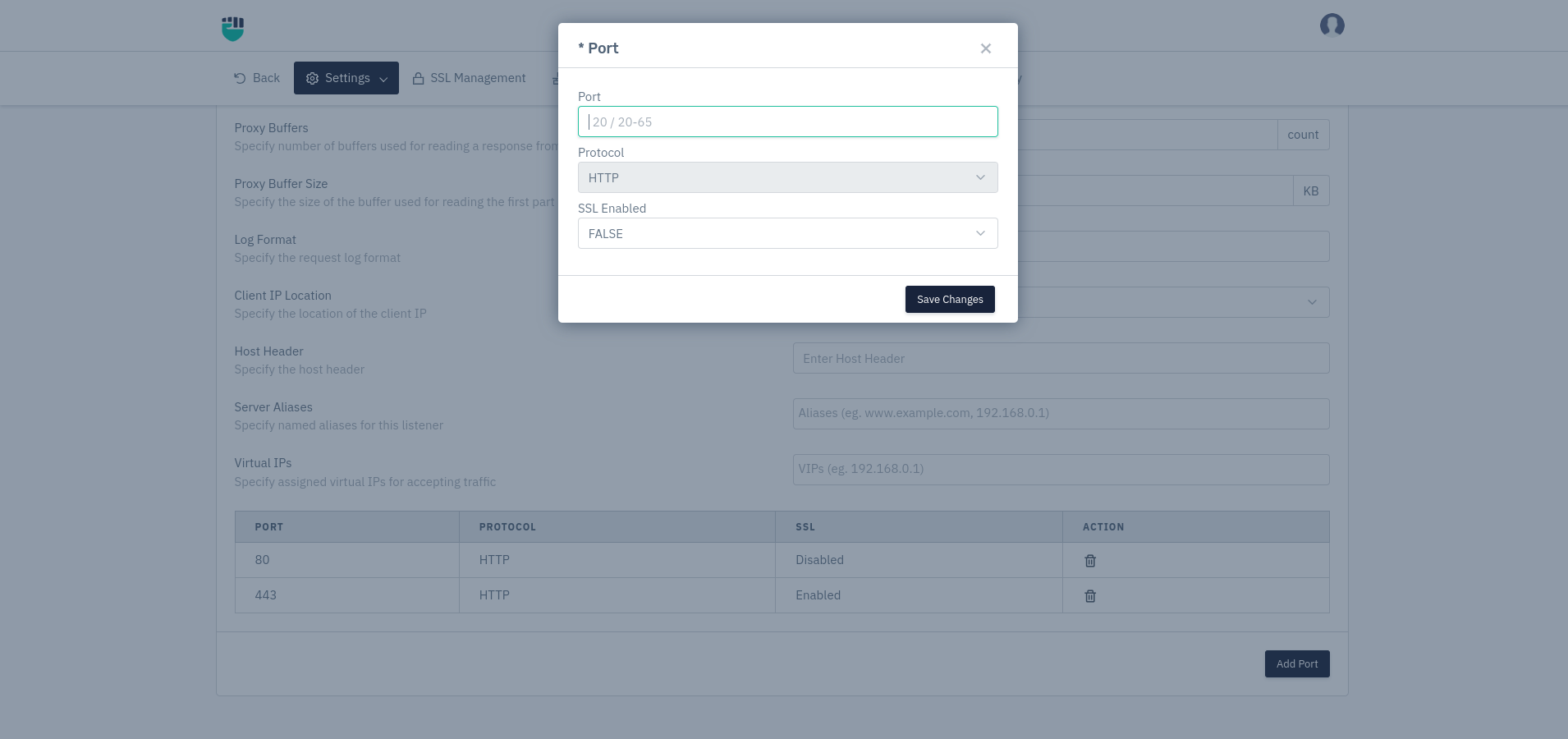
Proxy Buffer and Proxy Buffer are sensitive configurations that can affect applications that should be configured with prior knowledge.
Port
This option specify assigned virtual IPs for accepting traffic.
Accepted values: Integer
Default: Blank
Protocol
This option used to select protocol.
Accepted values: HTTP
Default: HTTP
SSL Enabled
This option used to select whether the SSL enabled or Disabled, that is uploaded by the user in the SSL Certificate section.
Accepted values: True / False
Default: False