Upstream Rule
If a user has defined server group and wants to use different groups depending upon different conditions then he can make use of Upstream Rules.
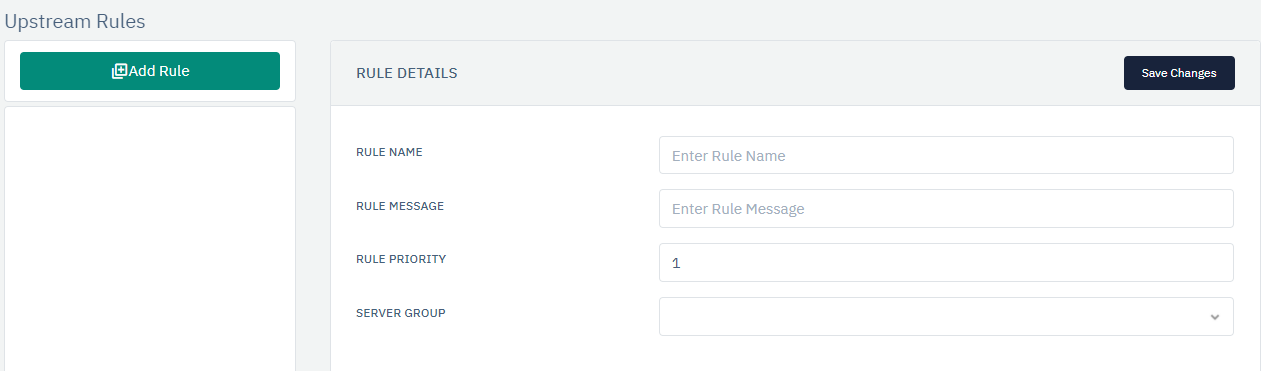
How to Use:
-
Select the Load Balancing Rule.
-
Click Add Rule button.
-
Configure your settings.
-
Click Save Changes
| SETTINGS | ACCEPTED VALUE | DEFAULT |
|---|---|---|
| Rule Name | String | Blank |
| Rule Message | String | Blank |
| Rule Enabled | Boolean | False |
| Rule Priority | Integer | 1 |
| Server Group | Drop-Down | Blank |
Description:
Rule Name
User can specify the rule name.
Rule Message
User can specify the rule message.
Rule Enabled
Users can enable or disable the rule.
Rule Priority
User can specify the rule priority among other created rules in LB rules.
Server Group
User can specify which server group to associate with this particular rule.
Rule Condition

| SETTINGS | ACCEPTED VALUE | DEFAULT |
|---|---|---|
| Find Location | Drop-Down | Source IP |
| Find Parameter | String | Blank |
| Match Condition | Drop-Down | Match IP Prefix |
| Match Value | String | Blank |
| Negation | Drop-Down | False |
Description:
Find Location
User can define the source location where this condition needs to be applied.
Find Parameter
The user can define the parameter based on the location of the condition.
Match Condition
The user can define the match condition for the parameter and match value.
Match Value
The user can define what value needs to be matched with the match condition.
Negation
The user can define either to negate the condition for this rule or not.