Geo Filtering
Overview
Geo Filtering is an ability to filter out request coming from different geographical locations and taking actions to block the Country & IP address if required. In the Geo-filtering settings, we can configure Blacklisted Countries, Blacklisted IP Prefixes, and Whitelisted IP Prefixes.
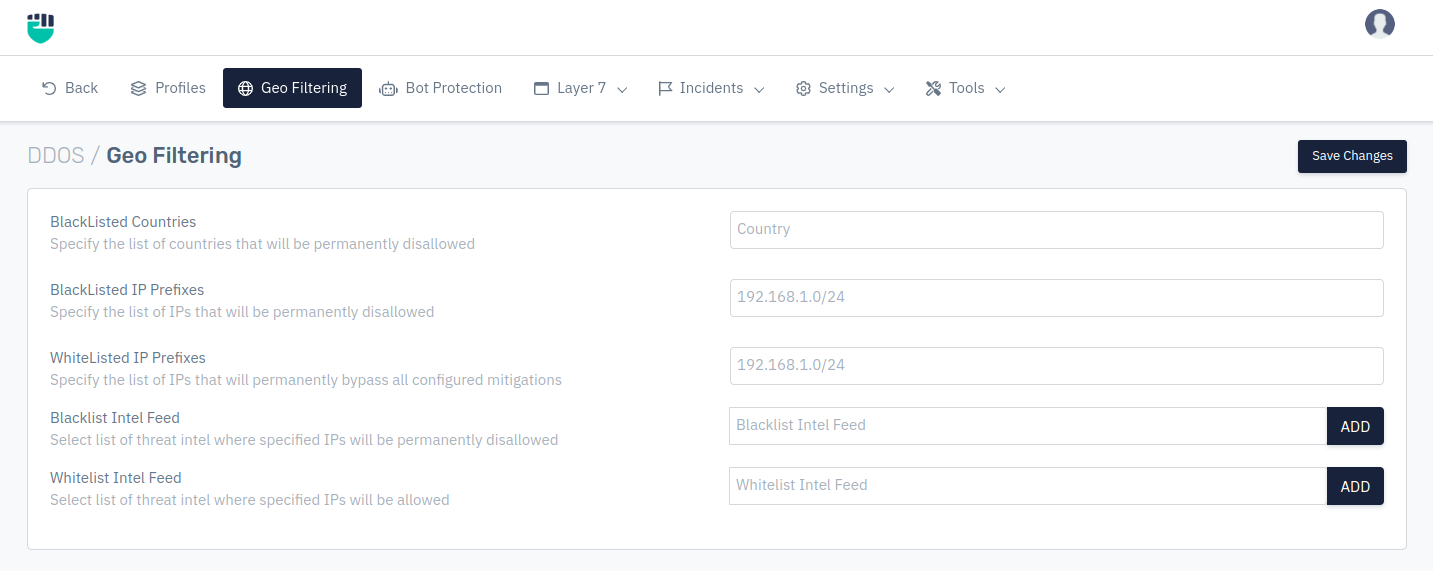
How to Use
-
Go to Apps > DDoS > Geo Filtering
-
Configure the settings as per requirement.
-
Click on Save Changes.
Description
Blacklisted Countries
This option allows users to select the list of countries from the drop-down list that will be permanently disallowed. The geo traffic blocking can be performed globally or per profile based. User need to check Profile documents to configure profile based geo-blocking.
Accepted values: list of country as per ISO 3166-1 alpha-2 standard 2 letter country-code.
Default: Blank
For more information about ISO 3166-1 alpha-2, please refer to this site: ISO 3166-1 alpha-2
Blacklisted IP Prefixes
This option allows users to specify multiple IP prefixes or IP address (With CIDR /32) that will be permanently disallowed.
Accepted values: IP Prefixes
Default: Blank
Whitelisted IP Prefixes
This option allows users to specify multiple IP prefixes or IP address (With CIDR /32). Traffic to / from these IPs will permanently bypass all configured mitigation.
Accepted values: IP Prefixes
Default: Blank
Blacklist Intel Feed
This option allows users to configure and add custom threat intelligence to blacklist traffic generated from specific IP addresses or prefixes. Users can utilize the IP feeds option to add IP feeds later, which can then be selected from the dropdown menu.
This feature also supports domain or FQDN-based blacklisting. By using domain blacklisting, users can safeguard the network from malware propagation attacks, block malicious redirections, and filter out harmful referrers or sources.
Accepted values: Select list of threat intel
Default: Blank
Whitelist Intel Feed
This option allows users to configure and add custom threat intel to whitelist traffic coming from those IP addresses or IP prefixes. Users can use IP feeds option to add the IP feed later that can be added under this field using drop-down. This option also support domain/FQDN based whitelisting.
Accepted values: Select list of threat intel
Default: Blank
The solution supports adding IP addresses / prefixes as well as feeds. It is recommended to use IP Feeds for better management of blacklisted and whitelisted feeds - especially when integrating with multiple 3rd party threat intel feeds. There is currently no restriction on number of IP addresses / prefixes that can be added to a feed. The solution has been tested with over 4 million IoCs for inline blocking.