Integration with E-Mail Service
Haltdos Platform supports integration with Email Services via SMTP to send alerts and notifications to registered users. This section describes various SMTP settings for the integration of Haltdos solutions with your existing email provider.
It is recommended to integrate Haltdos solutions with SMTP for receiving timely alerts and notifications.
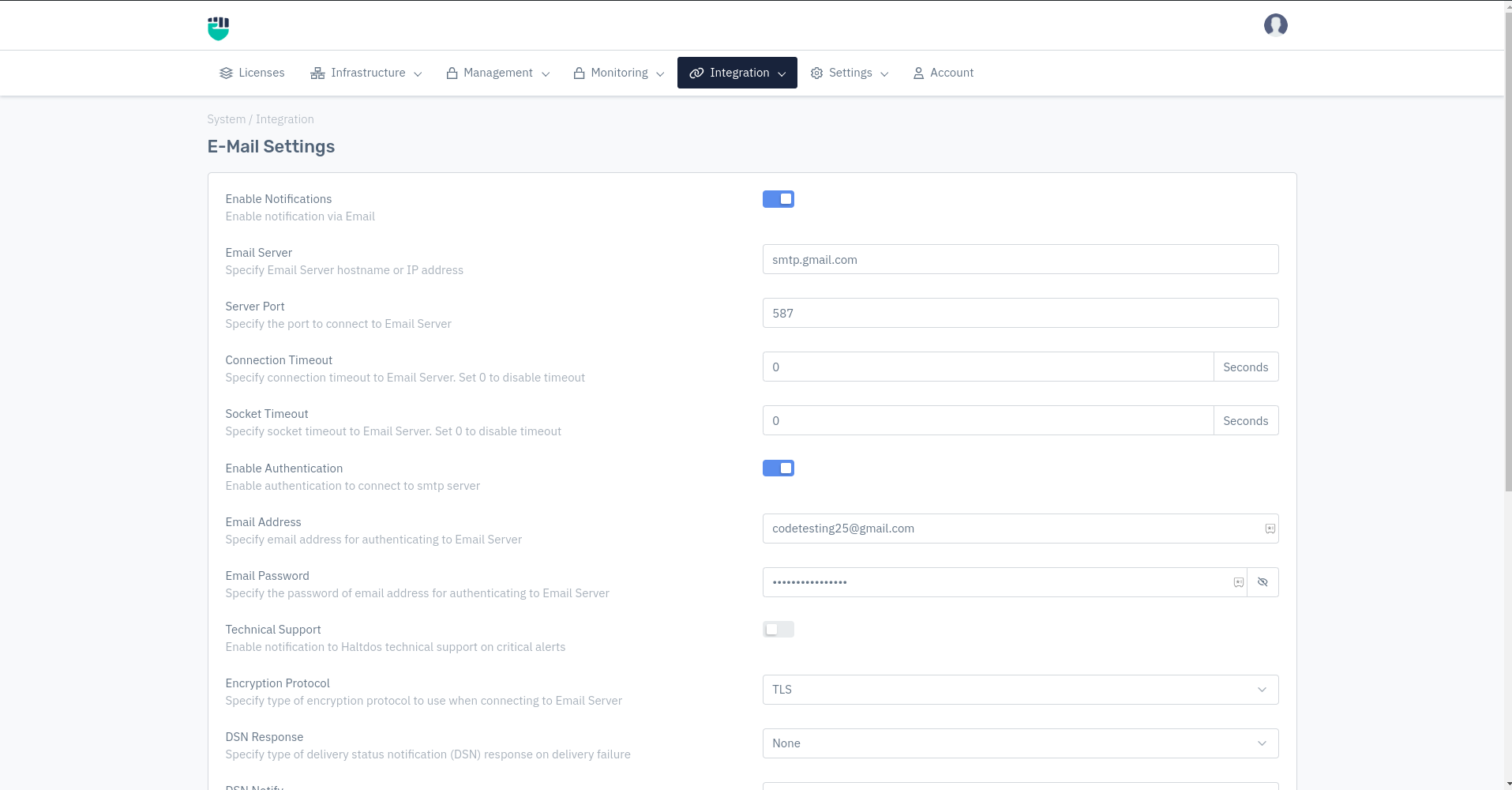
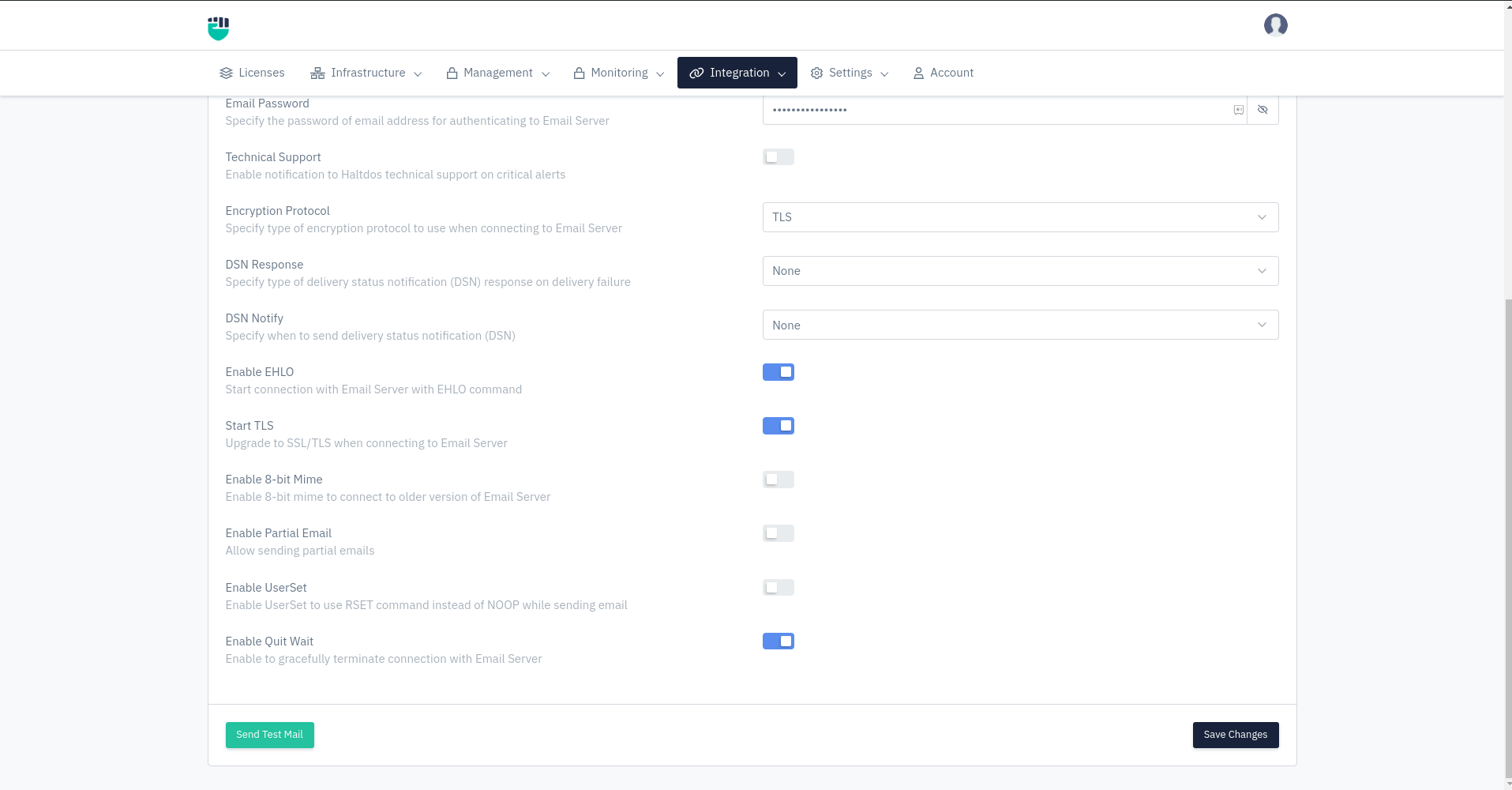
How to Use:
- Go to System > Integrations > Email
- Select E-Mail
- Configure E-Mail Settings
- Click Save Changes
Description
Enable Email Notifications
This feature allows users to enable notification via emails. By default, this option is set to disable.
Accepted values: Enable / Disable
Default: Disable
Email Server
This feature allows users to mention the email server details. Users can add the hostname or IP address of the mail server
Accepted values: String
Default: Blank
Server Port
This feature allows users to set the port number to connect to the mail server.
Accepted values: Integer
Default: Blank
Connection Timeout
This feature allows users to set a timeout for the email server. By default, it is set to 0 which is the disabled state.
Accepted values: Integer
Default: Blank
Socket Timeout
This feature allows users to set a timeout for the email server. By default, it is set to 0 which is the disabled state.
Accepted values: Integer
Default: Blank
Enable Auth
This feature allows the user to set the authentication to the email server. By default, it is set to disable.
Accepted values: Enable / Disable
Default: Enable
Email Address
This feature allows users to set their email address for authenticating to the mail server.
Accepted values: String
Default: Blank
Email Password
This feature can only be used when the Email Auth option is set to enabled. Users are allowed to set their email password for authenticating to the email server.
Accepted values: String
Default: Blank
Technical Support
This feature enables users to get Haltdos technical support on critical alerts.
Accepted values: Enable / Disable
Default: Disable
Encryption Protocol
This option allows users to set specific types of encryption protocols to use when connecting to an email Server.
Accepted values: Select Protocol
Default: TLS
DSN Response
DSN is an automated email message informing the sender of another message about a delivery problem.
Accepted values: Full Message/Headers Only/None
Default: None
DSN Notify
User can Specify when to send delivery status notification (DSN)
Accepted values: Success/Failure/Delay/None
Default: None
Enable EHLO
The EHLO command initiates the SMTP session conversation. The client greets the server and introduces himself. As a rule, EHLO is attributed with an argument that specifies the domain name or IP address of the SMTP client. This option allows users to enable the EHLO command.
Accepted values: Enable / Disable
Default: Disable
Start TLS
Transport Layer Security (TLS) encrypts data sent over the Internet to ensure that eavesdroppers and hackers are unable to see what you transmit which is particularly useful for private and sensitive information such as passwords, credit card numbers, and personal correspondence
Accepted values: Enable / Disable
Default: Enable
Enable 8-bit Mime
This feature allows users to connect to the older version of the Email server.
Accepted values: Enable / Disable
Default: Enable
Enable Partial Email
Partial mails allow large objects to be delivered as several mail messages and automatically joined by the receiving client. This mechanism can be used when intermediate transport agents, such as SMTP servers, are limiting the size of individual emails that can be sent.
Accepted values: Enable / Disable
Default: Enable
Enable UserSet
This option allows users to enable UserSet to use the RSET command instead of NOOP while sending emails.
Accepted values: Enable / Disable
Default: Disable
Enable Quit Wait
This option allows users to gracefully terminate connections with the Email Server.
Accepted values: Enable / Disable
Default: Enable