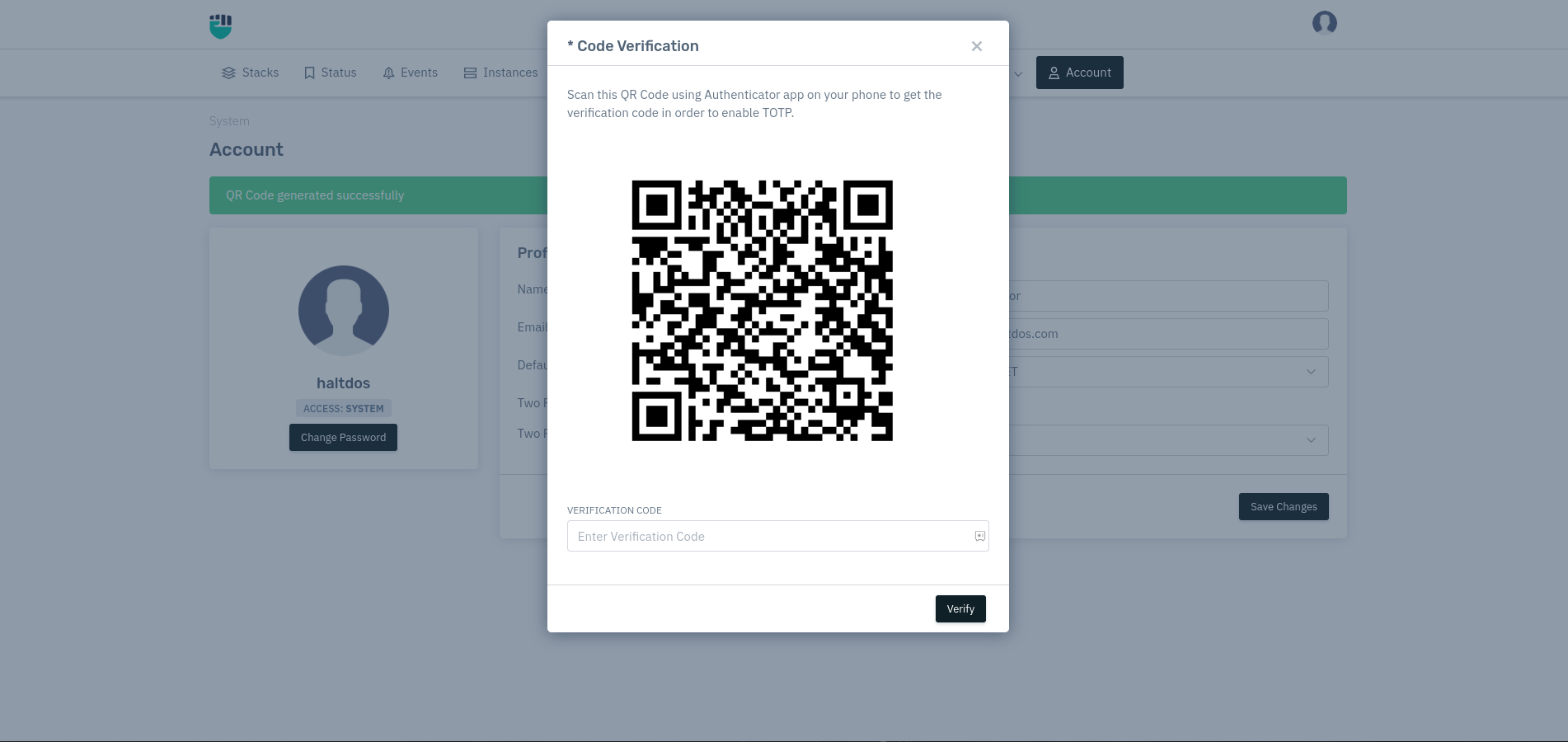Account
Configure the current user profile
Account option in the system menu provides an opportunity to the users that they can change or configure the currently
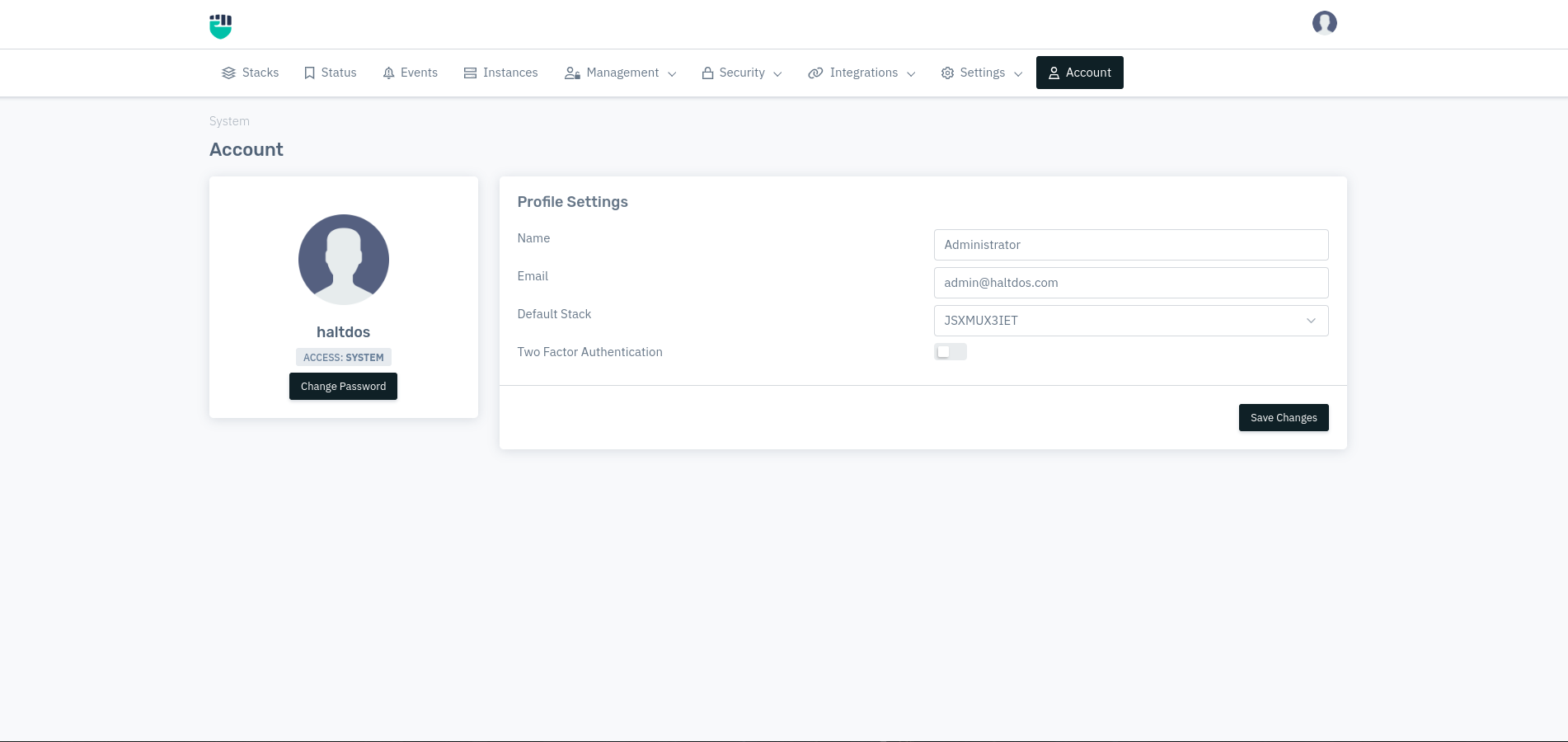
How to Use:
- Log into the Haltdos Web UI console.
- Click on user icon on right top of the screen.
- Go to System > Account.
- Configure the settings and click on save changes.
Description
Username
Users can check what is the current username.
Accepted values: String
Default: haltdos
Email
Users are allowed to check and re-configure the email for the account. All the alerting will be performed to user using the mentioned email.
Accepted values: String
Default: admin@haltdos.com
Name
This option allows users to configure the name for the account.
Accepted values: String
Default: Administrator
Current Stack
This option allows users to check and change the current stack. This option is only applicable when there are two or more stacks installed in the system.
Accepted values: Select Stack
Default: Default
Two Factor Authentication
This option allows users to configure or enable the two factor authentication for the user.
Accepted values: Enable / Disable
Default: Disable
If user enable two factor authentication for their account they will be given two option mentioned below;
- Using OTP - This method requires email configuration. Users can refer Email documentation to configure the email. When user add two-factor authentication using OTP method, user will receive an OTP on logging into the server.
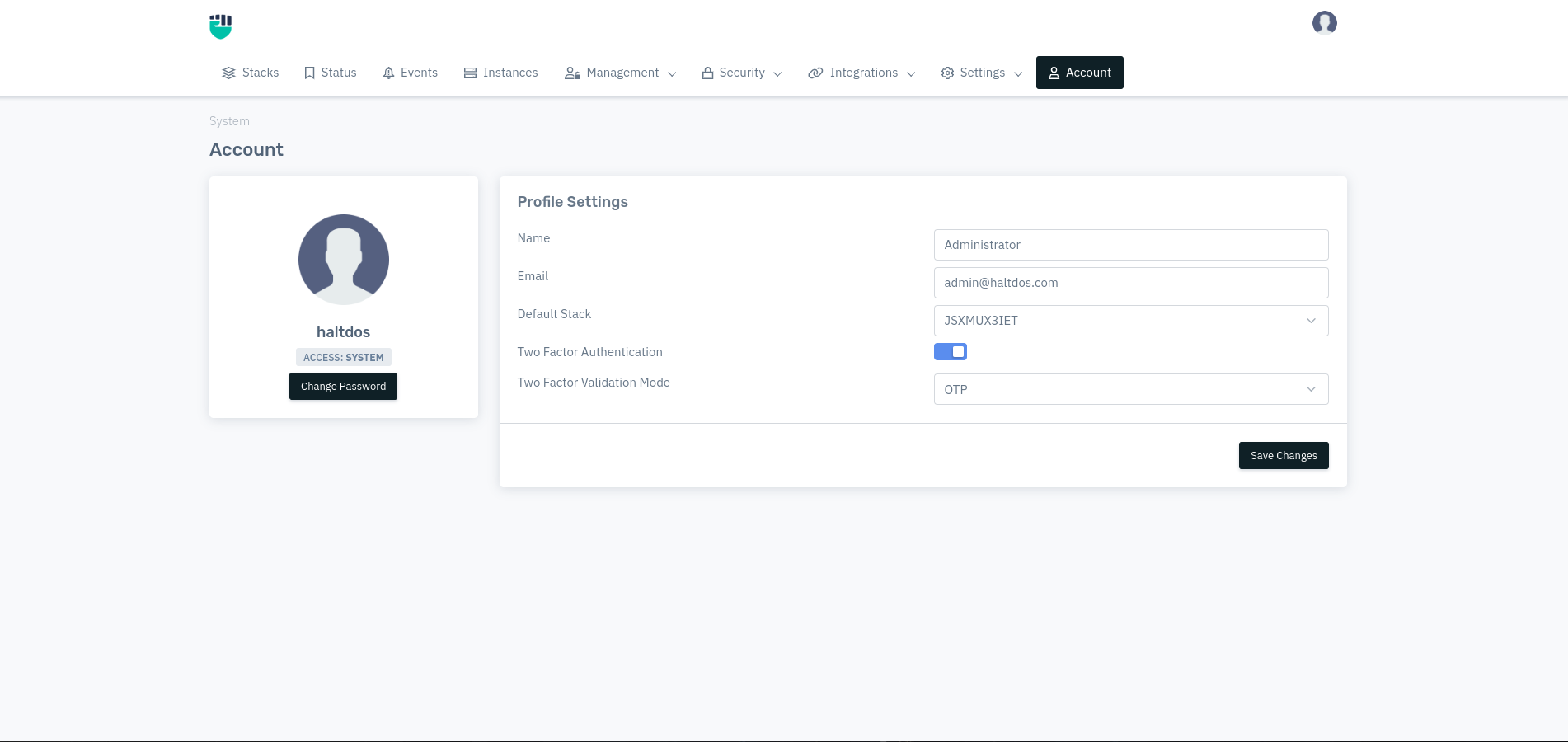
- Using TOTP - This method allows user to get verification code on the third party authenticator app like google authenticator/ Microsoft authenticator. Once user select the TOTP option in the drop-down, a QR code will appear. This QR code will be used to authenticate the requests. Once users are done with registration on authenticator app, they need to add verification code on the Haltdos Web UI console in order to save the configuration.