Routing
Routing is a combination of Fixed Routing and Policy routing which helps the user to transfer data packets from the source to the destination also forwards and routes data packets based on policies or filters. Users can set fixed routing rules by specifying rule name, priority, destination IPs, Outgoing Interface, etc and can selectively apply policies based on specific parameters such as source and destination IP address, source or destination port, protocols or other criteria and then route the packets on user-defined routes.
Routing provides flexible, granular traffic-handling capabilities for forwarding packets. In this way, PBR enables users to achieve optimal bandwidth utilization for business-critical applications.
Additionally, the routing policy supports FQDN or domain-based entries and continuously resolves them to their corresponding IP addresses for matching. This effectively uses DNS as a �‘remote server’ to dynamically populate address sets in the source and destination fields.
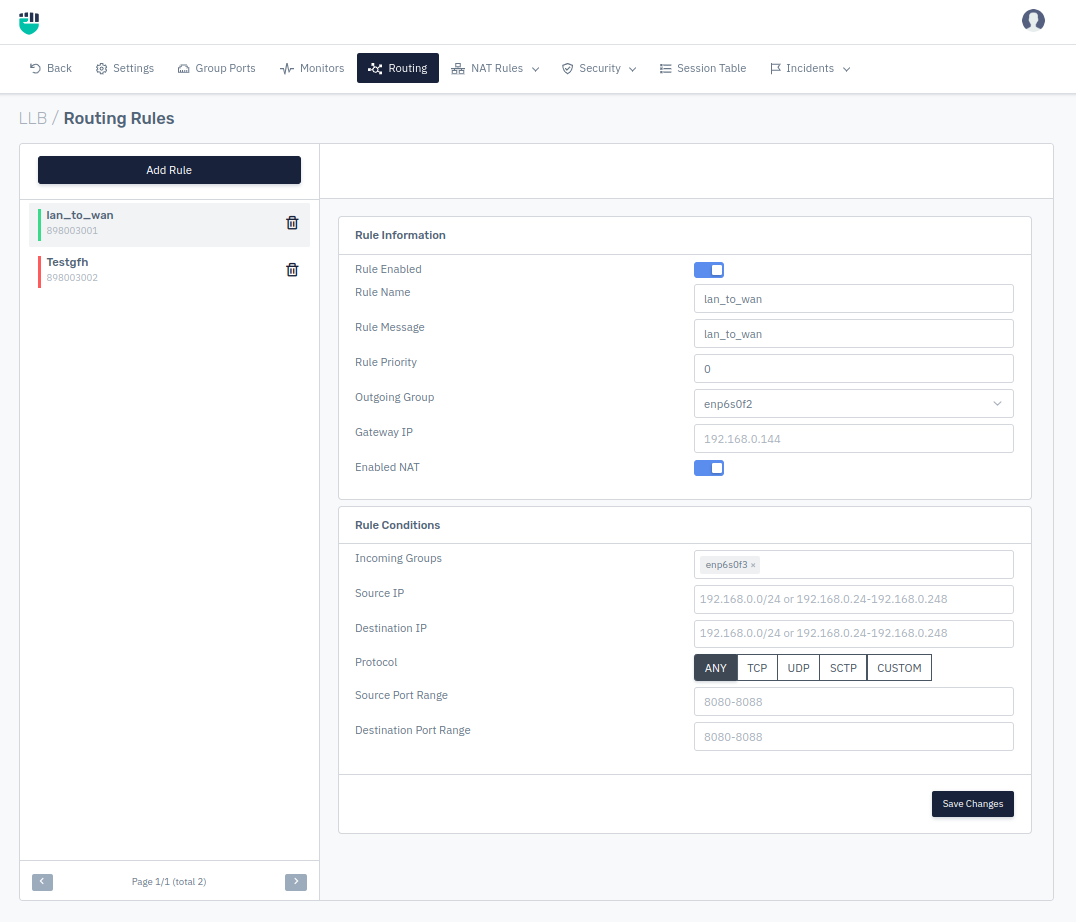
How to Use :
-
Go to Apps > LLB > Routing
-
Click on Add Rule
-
Configure your settings.
-
Click Save.
Description:
Rule Enabled
It specifies rule is enabled or disabled the rule. By default, this option is enabled.
Accepted values: Enabled / Disabled
Default: Enabled
Rule Name
This option allows users to select desired rule name.
Accepted values: String
Default: Blank
Rule Message
This option allows users to use specifies the custom message for the rule.
Accepted values: String
Default: Blank
Rule Priority
This option allows the user to set rule priority. The rule with lower Priority Value will be prioritized.
Accepted values: Integer
Default: 0
Outgoing Group
This option allows the user to select the outgoing group from the list of interfaces. If any data packet matches the policy mentioned above will be routed to the Outgoing group. Users can select the group from the drop-down menu.
Accepted values: Select Outgoing Group
Default: Blank
Gateway IP
It species the Gateway IP address through which we want to move traffic.
Accepted values: IP
Default: Blank
Enabled NAT
It species the Gateway IP address through which we want to move traffic.
Accepted values: Enabled / Disabled
Default: Enabled
Rule Condition
Incoming Group
This option allows the user to set Incoming Group. Every data packet which enters from Incoming Group will be inspected for the policies mentioned below.
Accepted values: Select Incoming Group
Default: Blank
Source IP
This option allows the user to set the source IP range with a CIDR value. The data packets are inspected and data packets that match with mentioned source IP address will only be routed to the outgoing interface which is selected under the Outgoing Interface
Accepted values: IP
Default: Blank
Destination IP
This option allows the user to set the destination IP range with a CIDR value. The data packets are inspected and packets that match with a mentioned destination IP address will only be routed to outgoing interface which is selected under the Outgoing Interface
Accepted values: IP
Default: Blank
Protocol
Slect Protocol
Accepted values: ANY / TCP / UDP / SCTP / CUSTOM
Default: Blank
Source Port Range
This option allows the user to set Source Port Range for the rule. The data packets are inspected and data packets that match with mentioned Source Port Range will only be routed to the outgoing interface which is selected under the Outgoing Interface.
Accepted values: Integer
Default: Blank
Destination Port Range
This option allows the user to set Destination Port Range for the rule. The data packets are inspected and data packets that match with mentioned Destination Port Range will only be routed to an outgoing interface which is selected under Outgoing Interface.
Accepted values: Integer
Default: Blank