Profile
Configure profile level configurations
DDos Profile helps to differentiate the network by dividing the network into different segments based on IP address. This division helps you configure each segment as per your requirement and monitor the stats on particular network segment. By default, Root profile is created. The policy change in network profiles will not effect the currently deployed security policies. We can create new policy in runtime without effecting traffic for other profiles.
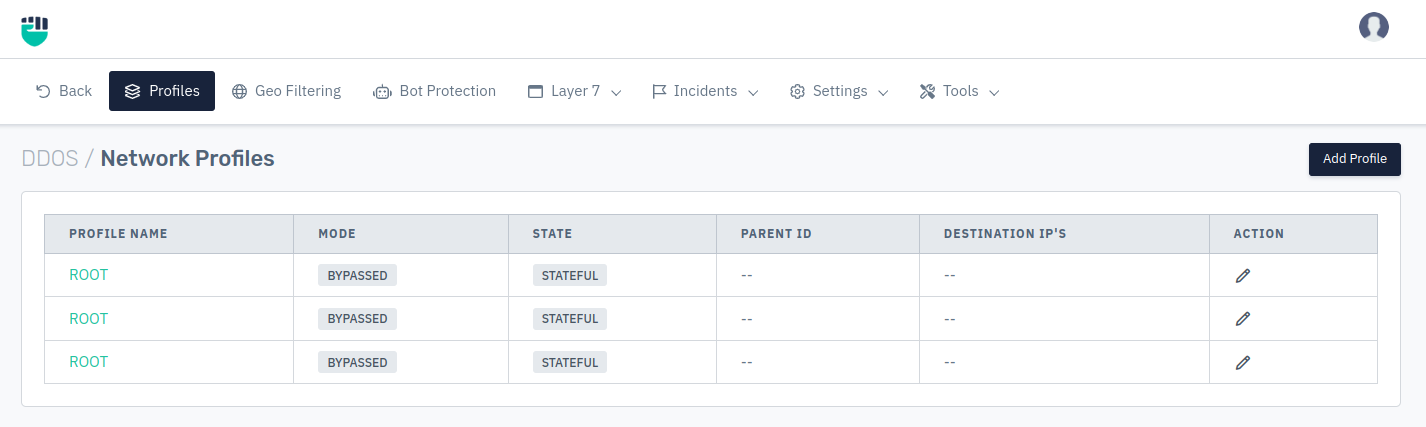
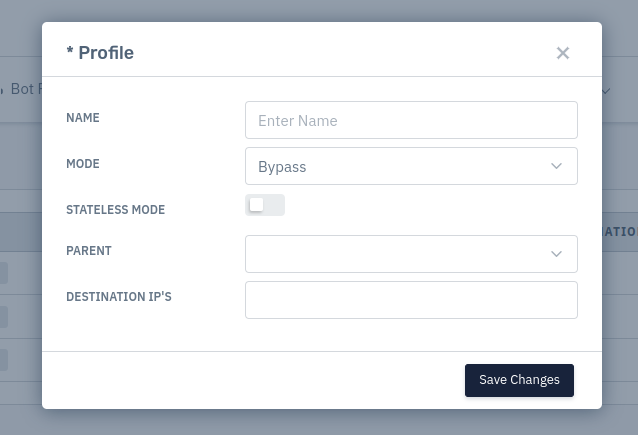
How to Use
- Go to Apps > DDoS > Profiles
- Configure Profile Settings.
- Click on Save Changes
Description
Profile Name
This field can be used to specify the new profile name. This name should be unique.
Accepted values: String
Default: Blank
Mode
This option allows users to specify the mode for the profile i.e. Mitigation, Bypass, Record etc.
Accepted values: Bypass / Record / Record with SSLi / Mitigation
Default: Bypass
There are four operational modes to select from
-
Bypass
After selecting this mode all the DDoS mitigation for that profile will be bypassed. -
Record
In this mode, all the mitigation & rule sets will monitor the traffic. No request will be dropped in the record mode. All requests get captured and forwarded in the form of a Record Event. After selecting this mode, Haltdos will Learn the traffic pattern through its Machine Learning based mechanism. All the static mitigation as configured by the user will be in active mode. -
Record with SSLi
In this mode, all the mitigation & rule sets will monitor the traffic. This rule functions same as record mode but in this mode we also offload the traffic and do the inspection of the encrypted traffic. -
Mitigation
In this mode, all DDoS mitigation will be turned on including both Static and Dynamic mitigation. When any request dropped by the any mitigation, it will be logged as an event and can be checked under Incidents
Stateful/Stateless Mode
This option allows users to change the profile mode from stateful to stateless mode. By default, all the newly configure profiles are configured in stateful mode.
-
Stateful Mode
In this mode, the solution will track and intercept all sessions / connection states of the traffic. As it maintains state, the number of sessions tracked are limited by license / model and should be used only when the traffic flow is symmetric (incoming and outgoing traffic is flowing through the device). -
Stateless Mode
In this mode, the solution will be able to track sessions / connections without having the need to maintain state. Hence, in this mode, there is no restriction on the number of ongoing (concurrent) sessions / connections. This mode makes it possible to support both symmetric and asymmetric traffic flows.
Accepted values: Enable / Disable
Default: Disable
To enable connection state tracking, we also need to enable TCP Settings.
Parent
This option allows users to select the parent profile for the profile created.
Accepted values: Select Parent
Default: Blank
Destination IP
Accepted values: IP
Default: Blank
This option allows users to configure the destination IP. On the basis of destination IP traffic will be filtered and mitigation will be performed. Two profiles can not have same destination IP. This destination IP will only be checked for the Inbound traffic i.e. traffic coming from WAN and going towards LAN side.