Monitors
Overview
Monitoring provides a comprehensive overview of the status and performance of the Server Group and/or individual real servers inside the server group. If a monitor is attached to a server group, then it will get applied to all the servers inside that group automatically. If a monitor is attached to a particular server then it will override the configuration of the server-group monitor. Health Checks computes an overall health state for each upstream server in the listener. Backend(upstream) that responds successfully for the configured number of times is considered healthy. Backend(upstream) that fails to respond successfully for a separate number of times is unhealthy.
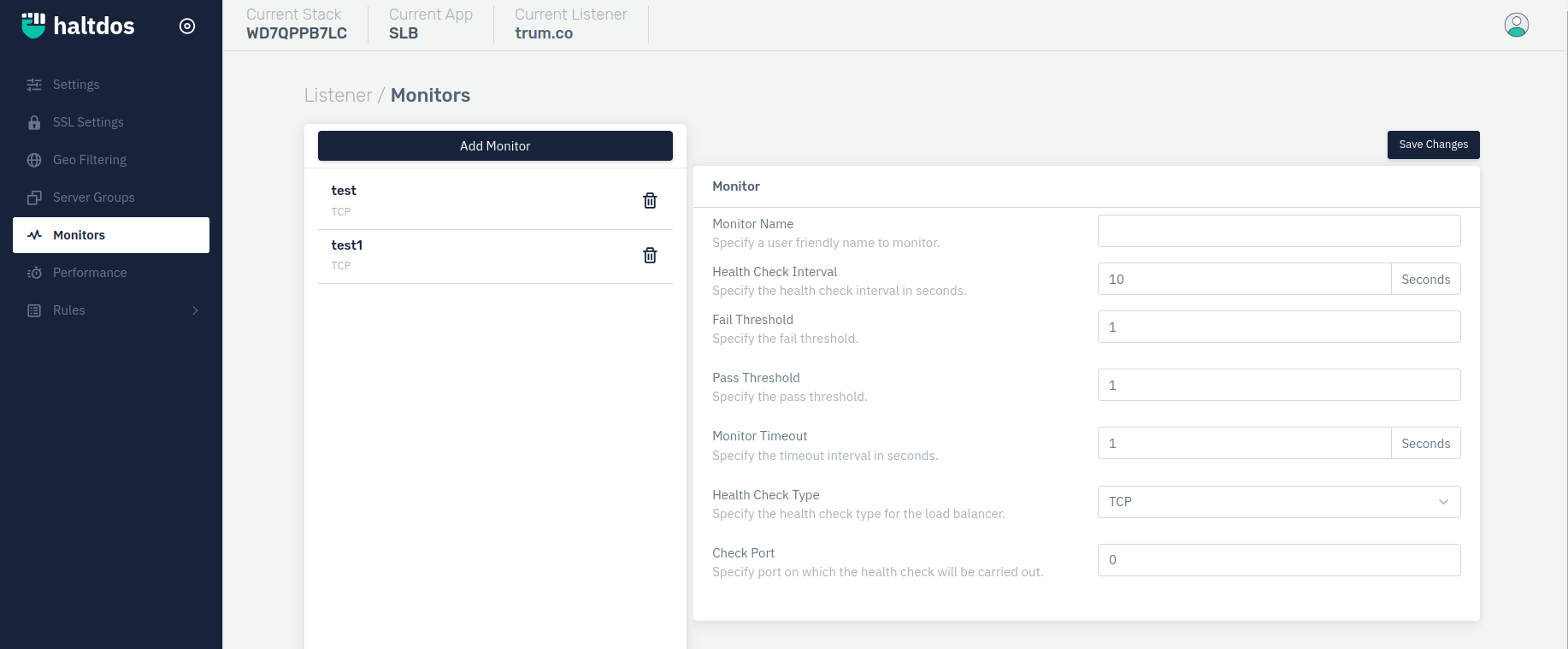
How to Use:
- Go to Stack > SLB > Listeners > Monitors.
- Select the Add Monitor.
- Configure your settings.
- Click Save Changes.
Description
Monitor Name
This option allows users to specify a user-friendly name to monitor.
Accepted values: String
Default: Blank
Health Check Interval
This option allows users to specify the health check interval in seconds.
Accepted values: Integer
Max: 17280
Min: 0
Default: 10
Metrics: Seconds
Fail Threshold
This option allows users to specify the fail threshold.
Accepted values: Integer
Max: 10000
Min: 0
Default: 1
Pass Threshold
This option allows users to specify the pass threshold.
Accepted values: Integer
Max: 10000
Min: 0
Default: 1
Monitor Timeout
This option allows users to specify the timeout interval in seconds.
Accepted values: Integer
Default: 1
Metrics: Seconds
Health Check Type
This option allows users to specify the health check type for the load balancer.
Accepted values: TCP / HTTP / SSL HELLO / HTTPS
Default: TCP
Check Port
This option allows users to specify port on which the health check will be carried out.
Accepted values: Integer
Default: 0
HTTP Method
This option allows users to specify the health check type HTTP monitoring. This option will only be visible when HTTP is selected in Health Check Type.
Accepted values: Any / Get / Post / Put / Delete / Patch / Head / Options
Default: Blank
Check URI
This option allows users to specify the check URI. This option will only be visible when HTTP is selected in Health Check Type.
Accepted values: Regex
Default: Blank
Match Status
This option allows users to specify the response HTTP status to verify. This option will only be visible when HTTP is selected in Health Check Type.
Accepted values: Integer
Default: 200
Match Content
This option allows users to specify the content to match in the response. This option will only be visible when HTTP, HTTPS, & POP is selected in Health Check Type.
Accepted values: String
Default: Blank
Health Script
This option allows users to select your custom health check script. This option will only be visible when HTTP is selected in Health Check Type.
Accepted values: String
Default: Blank