Change Password
Change the Haltdos account password.
Overview
Changing your password through the Haltdos Cloud is a simple process. This article will provide a step-by-step walk-through.
If you are unable to log into the Haltdos Cloud, follow below steps to Change Password
How to Use:
- Login to the console.
- Select Profile from the User drop-down in the top right corner.
- Click the Change Password button.
- Fill in all the mandatory fields.
- Click on Save Changes.
Complexity Requirements
All passwords must meet the Haltdos password complexity requirements. All passwords must be a minimum of 8 characters and meet all the requirements below.
- Contains one or more lower case characters
- Contains one or more upper case characters
- Contains one or more numerical digits
- Include one or more special characters, (only @, #, $, %,!, - are accepted)
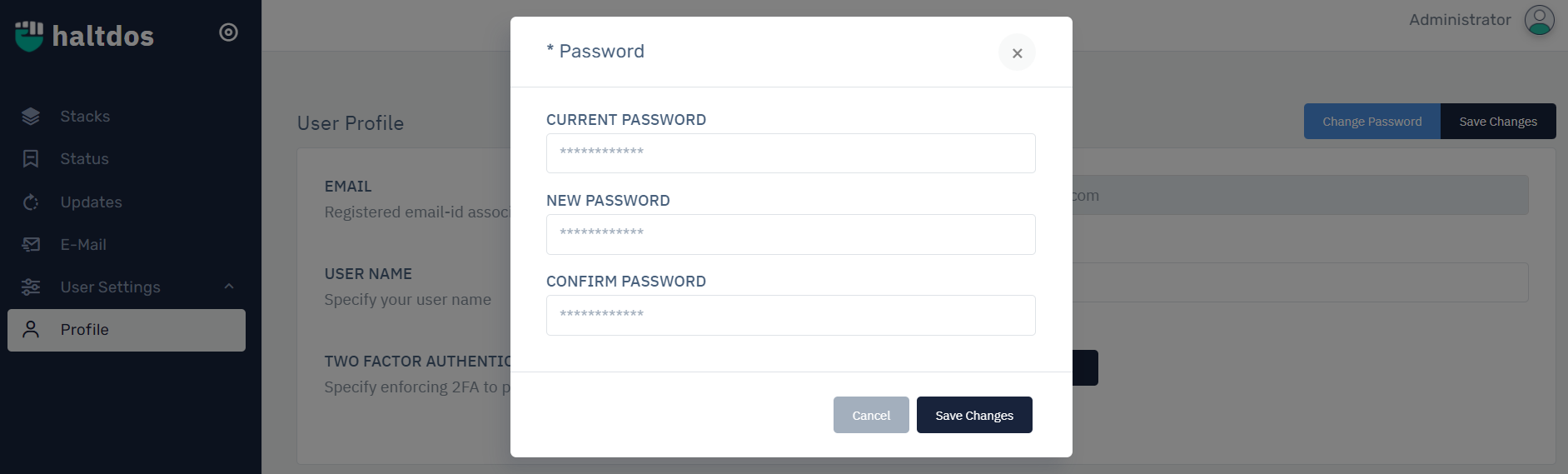
To configure the desired settings, configure the following parameters:
| PARAMETERS | DESCRIPTION | ACCEPTED VALUES | DEFAULT |
|---|---|---|---|
| Current Password | Specify the current password of Haltdos account. | Password | None |
| New Password | Specify the new password of Haltdos account. | Password | None |
| Confirm Password | Specify the confirm password of Haltdos account, which is same as the new password | Password | None |