Scenario 1
LLB configuration under different Scenarios
Suppose, there is a company ABC which is having an internal network of 10.0.0.0/24. ABC company has 2 internet connections from to different service provider. One service provider is having a dynamic public IP address and the other is having a static public IP address 122.25.26.32/30.
Haltdos LLB is placed in between CPE and PE routers so that data traffic first arrives on Haltdos LLB then forwards the traffic to the relevant LAN link as per the policy specified.
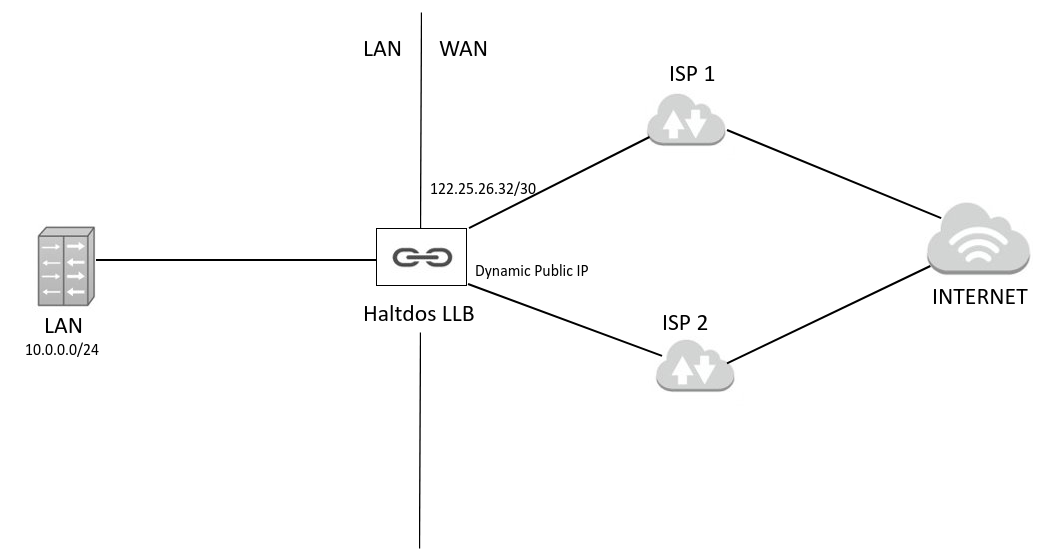
Steps
Step 1 : Configuration of LAN Connection
Go to Stack > Instances > Network > Ethernet. The User first needs to configure the LAN interface. Users can refer Ethernet configuration guide.
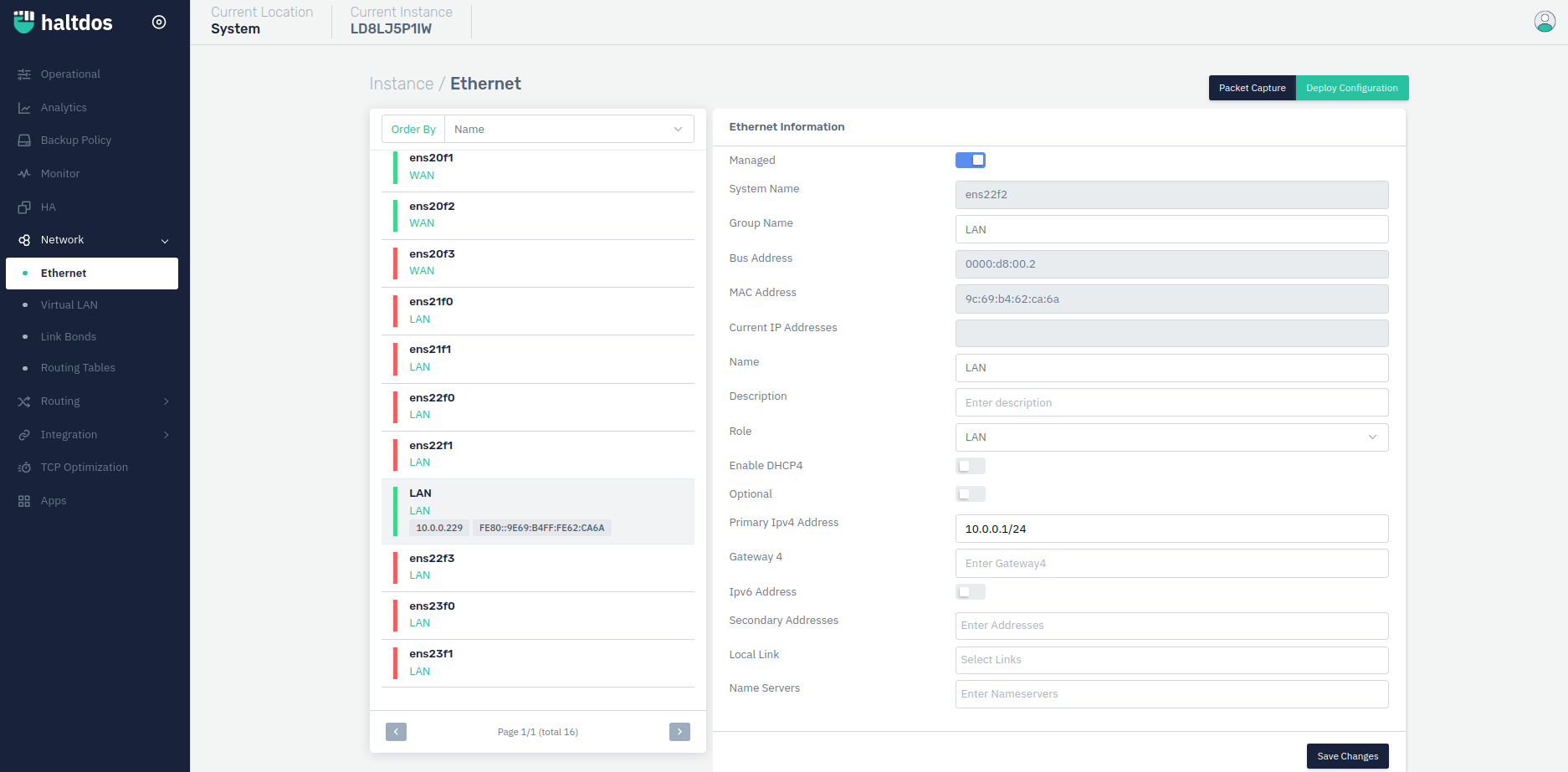
Step 2 : Configuration of Dynamic WAN Connection
Users first need to move to Stack > Instances > Network > Ethernet. Users need to configure the WAN link for DHCP configured. Users can refer Ethernet configuration guide.
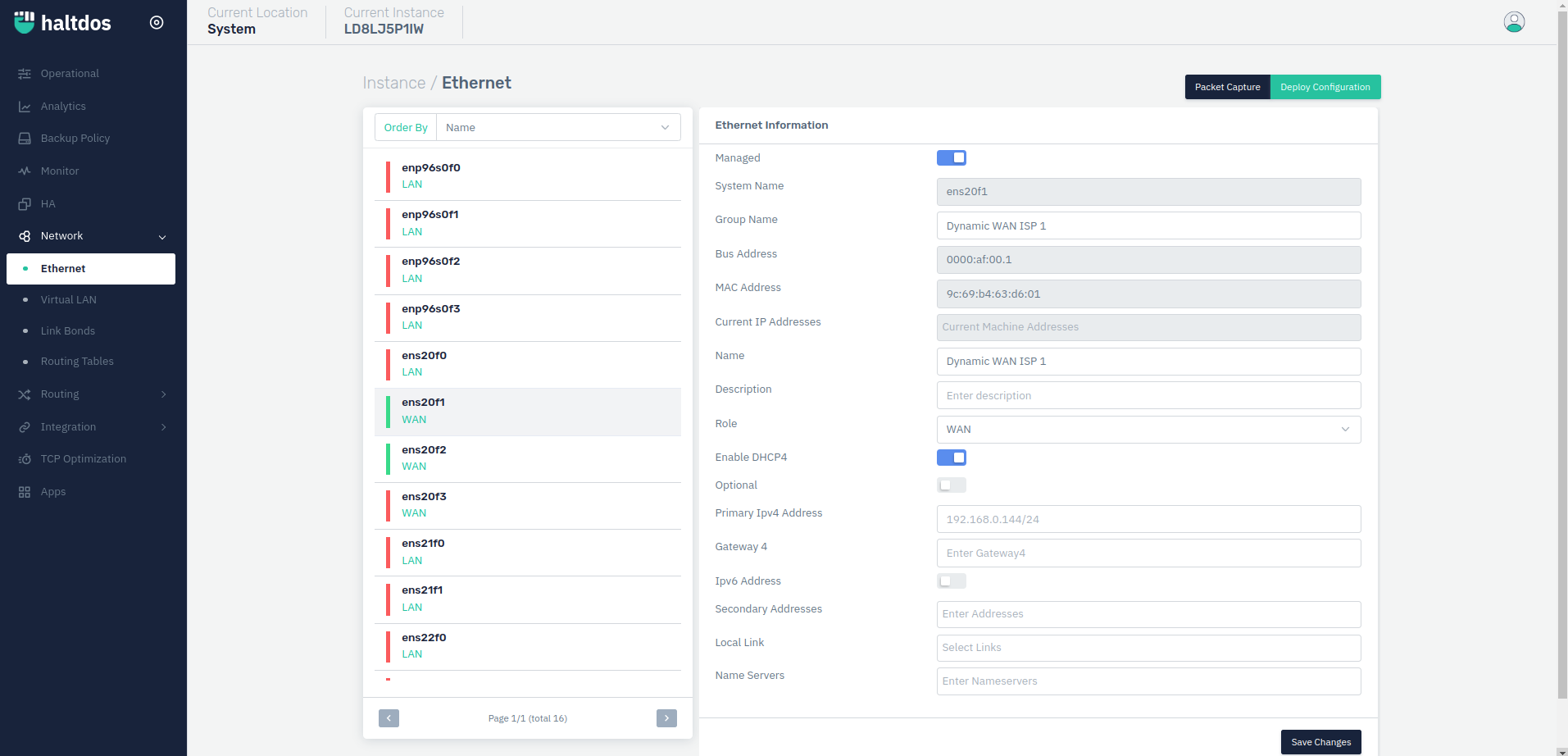
Step 3 : Configuration of Static WAN Connection
Users first need to move to Stack > Instances > Network > Ethernet. Select the WAN port from the link and configure the link as per the requirements. In the case of static WAN, connection users need to configure route and route policies to ensure the proper network connectivity. Users can refer Ethernet configuration guide.
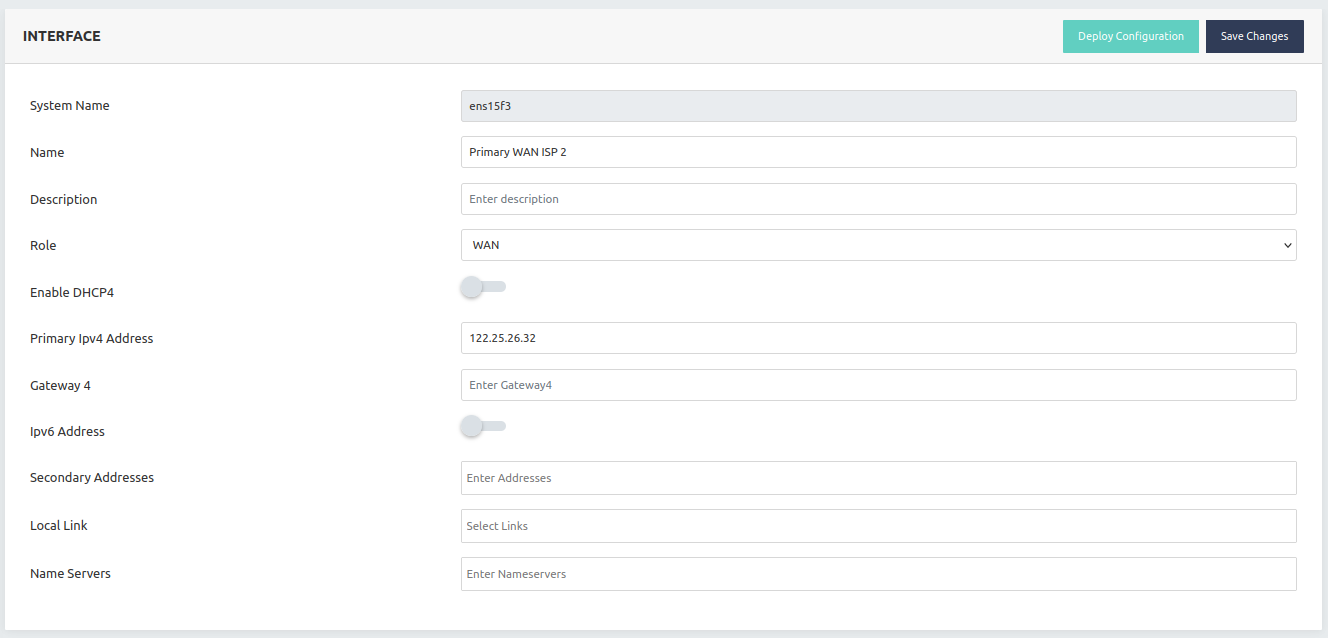
For static WAN IP configuration Users need to mention some route policies which are mentioned below.
Users first move to the Stack > Instances > Network > Routing Table and create a routing table.
- Creating Routes: User: Users need to create a route policy as per the specified settings.
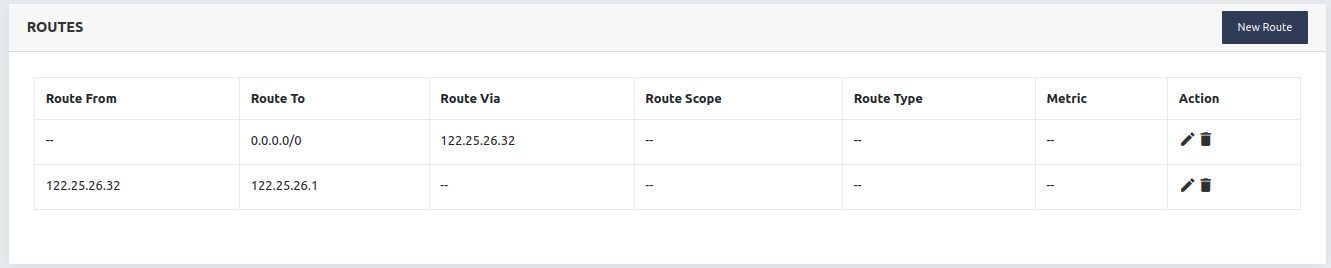
- Creating Routing Policy: Users will need to move to Stack > Instances > Network > Ethernet and select the WAN interface with static IP and configure the route and routing policies settings as mentioned below.
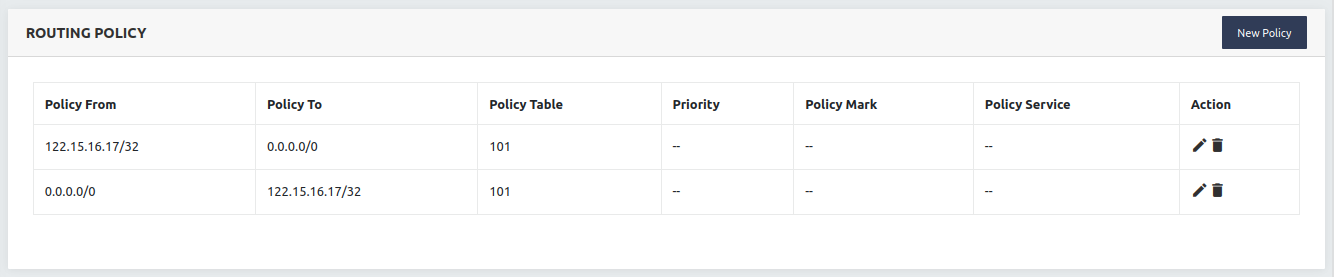
Step 3 : Configuration of Static WAN 2 Connection
Users first need to move to Stack > Instances > Network > Ethernet. Select the WAN port from the link and configure the link as per the requirements. In the case of static WAN, connection users need to configure route and route policies to ensure the proper network connectivity. Users can refer Ethernet configuration guide.
For static WAN IP configuration Users need to mention some route policies which are mentioned below.
Users first move to the Stack > Instances > Network > Routing Table and create a routing table.
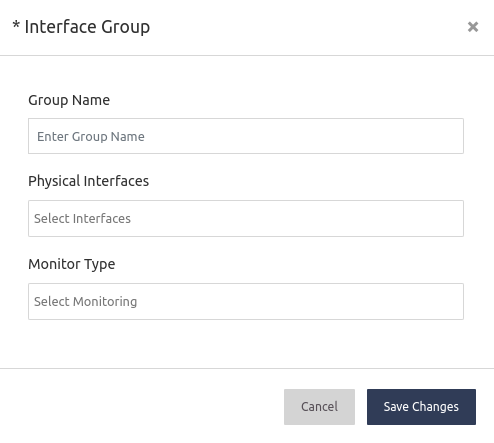
Step 5 : Add the interface to the LLB settings page. After adding the interface into the interface group, we need to add an interface into LLB settings. The need to go to Stack > LLB >Settings and click on Add Interface option and fill in details and save changes. Users can also refer to this guide: LLB Settings.
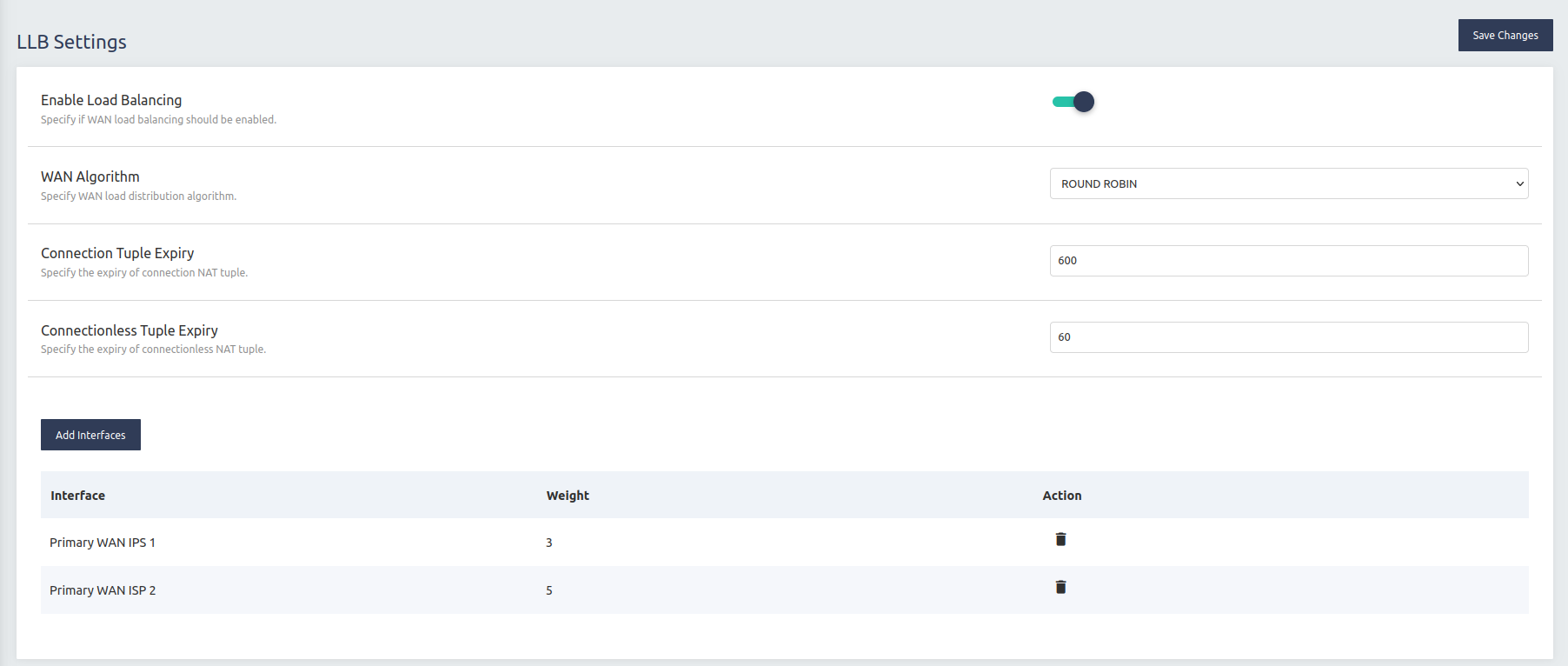
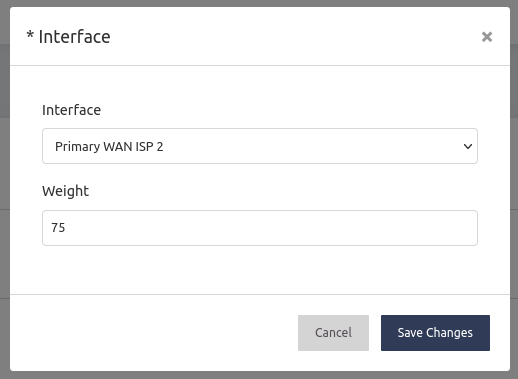
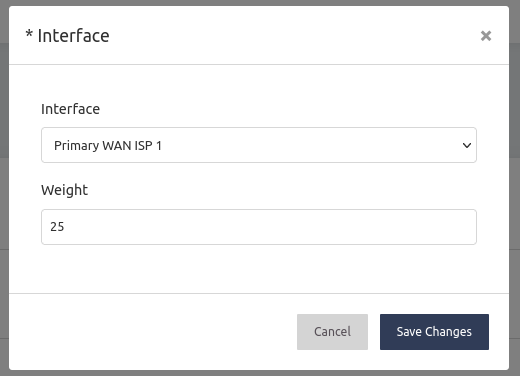
Step 6: Configuring SNAT The user needs to configure the SNAT so that natting could be performed. The user needs to move to Go to Stack > LLB > Rules > SNAT then configure the SNAT as per the org. requirements. Users can refer to this guide: Source NAT.
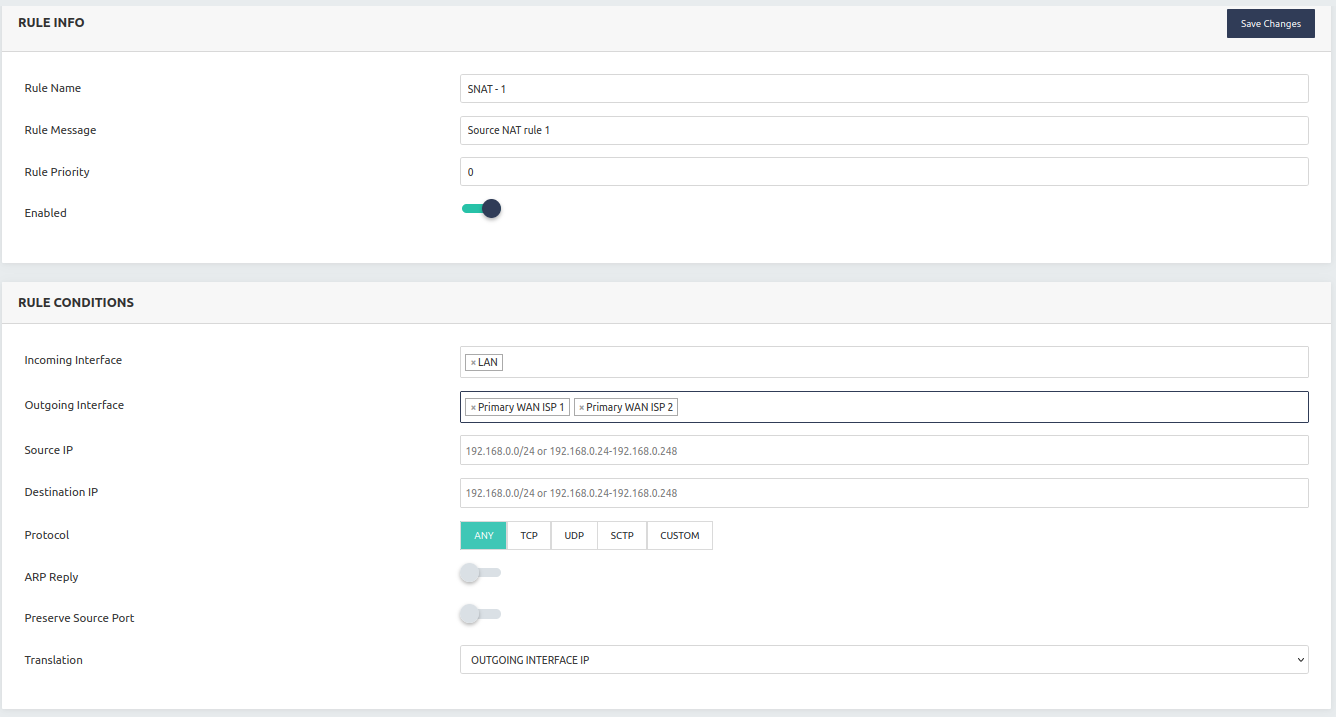
In this way, the user can set up the basic Haltdos LLB configuration with two ISP connections.