Haltdos PE WAF Setup
Step 1: Installation
Before we start, kindly update your system and install curl, if not installed.
sudo apt-get update
sudo apt-get install -y curl
Download and install Haltdos Professional WAF edition using the installation script
curl -s -k -o setup.sh https://binary.haltdos.com/professional/waf/setup.sh
chmod +x setup.sh
sudo ./setup.sh
The script will automatically download and prepare the system to run Haltdos Professional WAF.
Step 2: Setup Verification
The setup script sets up three components of the Haltdos Professional WAF -
- Haltdos Professional GUI
- Haltdos Professional WAF
- Haltdos Metric Collector
After successful installation, you can verify the above services by running the commands below:
sudo service controller status

sudo service collector status
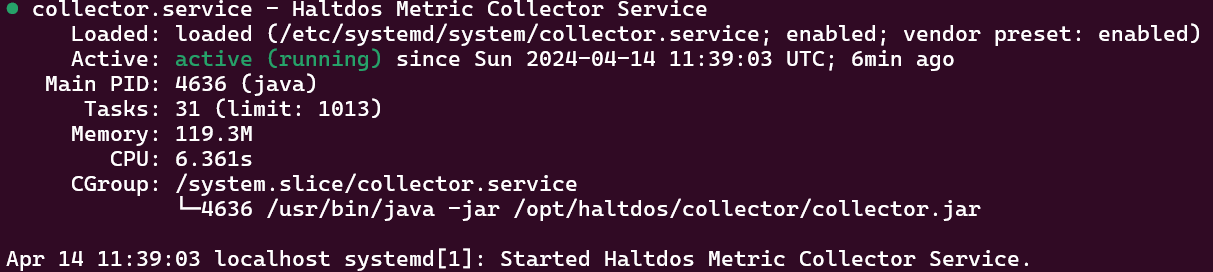
sudo service offloader status

Haltdos Professional WAF Service at start will be at loaded state. It will be in active and running state, once the whole registration of the instance is done
Step 3: Account Registration
After completing the setup verification step, you will be able to access the Haltdos Professional GUI at https://SERVER_IP_ADDRESS:9000
After navigating to the IP, the below page will be displayed, where the user needs to enter their Email ID and click on the Next button.
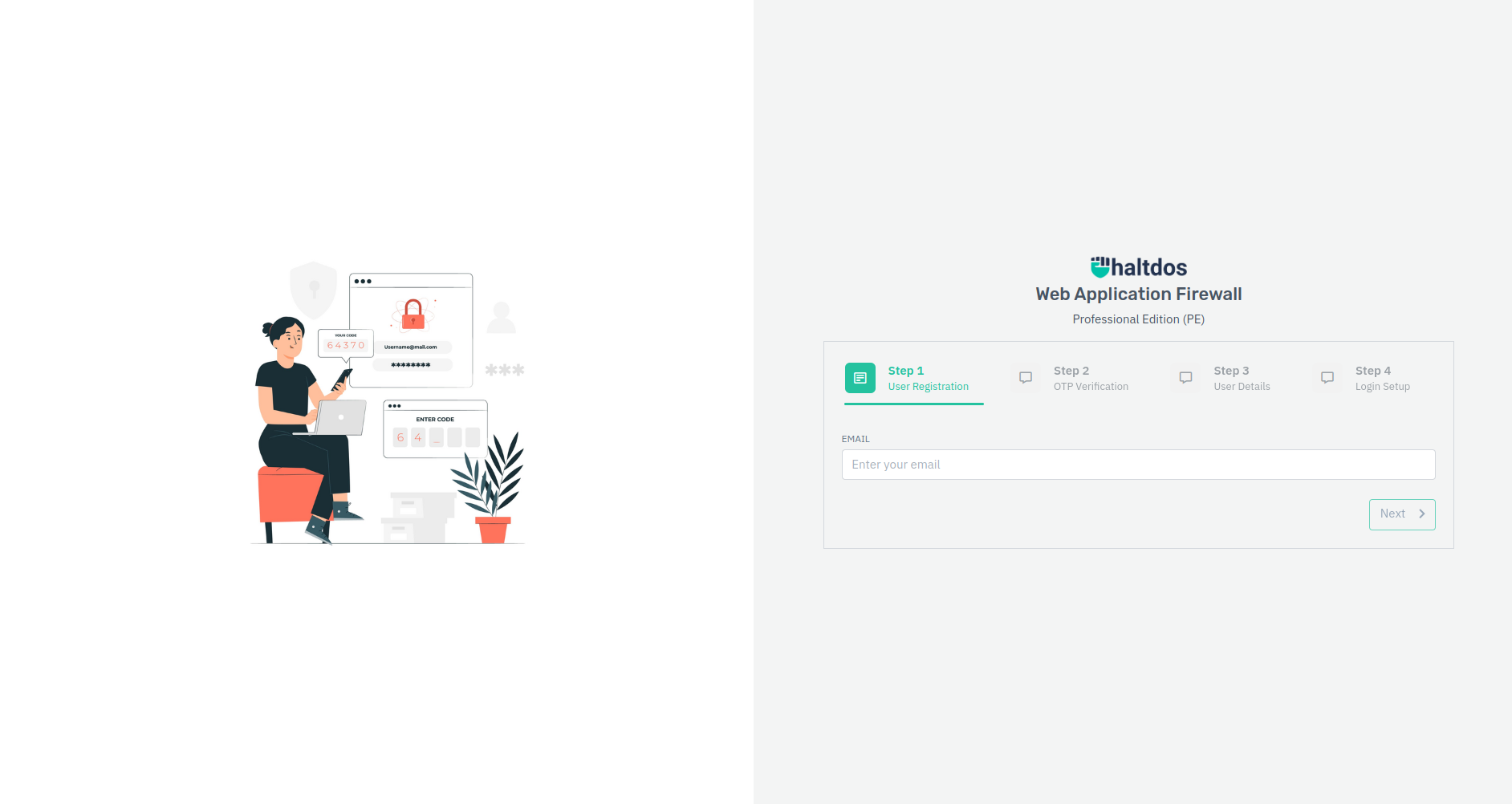
After entering their email ID and clicking on the Next button, an OTP (One-Time Password) will be sent to user email address. User need to enter the six-digit code they received and click on the Next button to proceed.
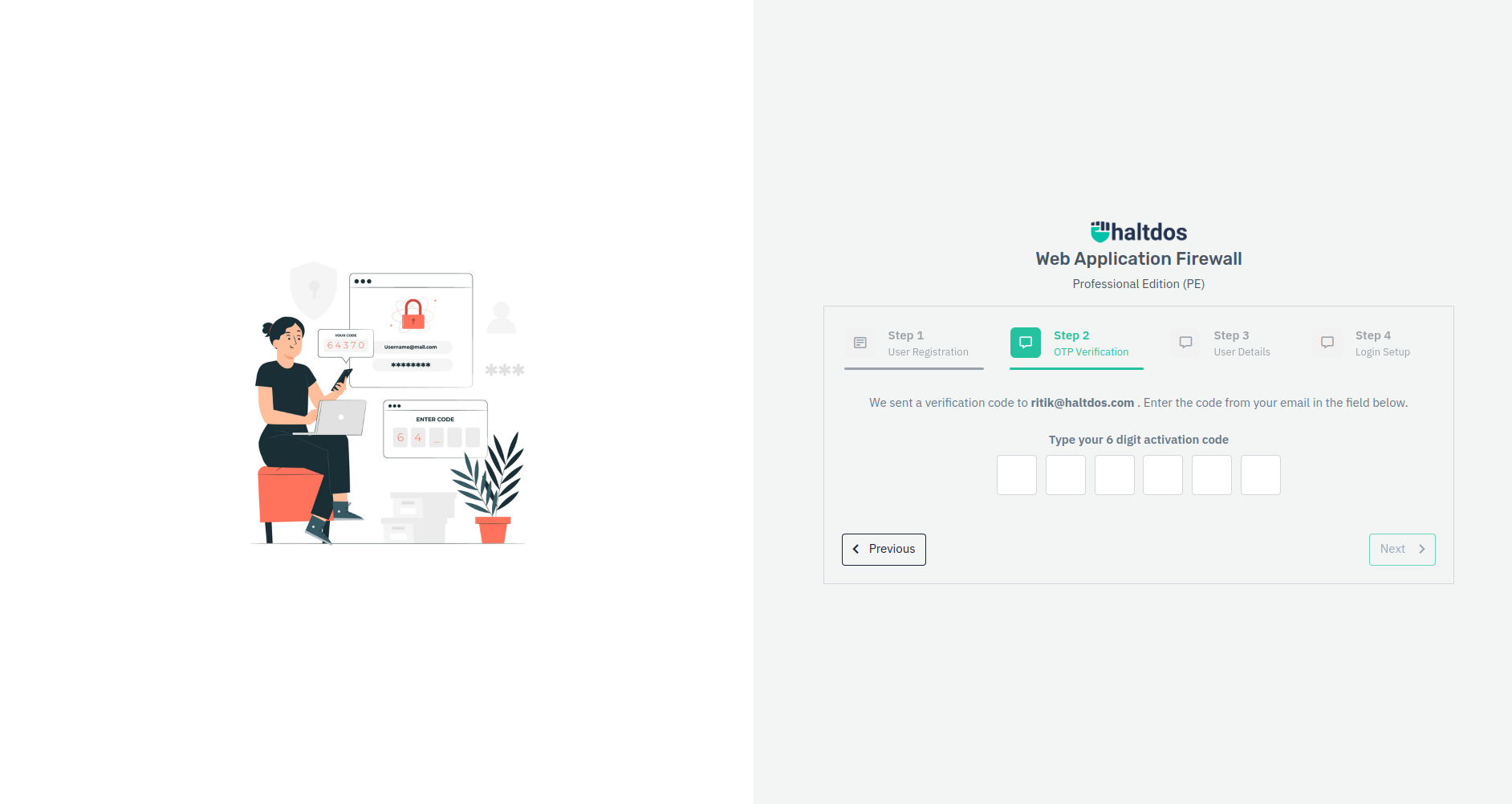
Once the OTP verification process is complete, the below page will be displayed, where the user is required to enter their details such as full name, organization, etc., and click on the Next button.
Haltdos WAF PE can be configured in multiple instances. If the user is configuring another instance, they will be redirected to the Login Setup page, instead of the User Details Page, since their account already exists.
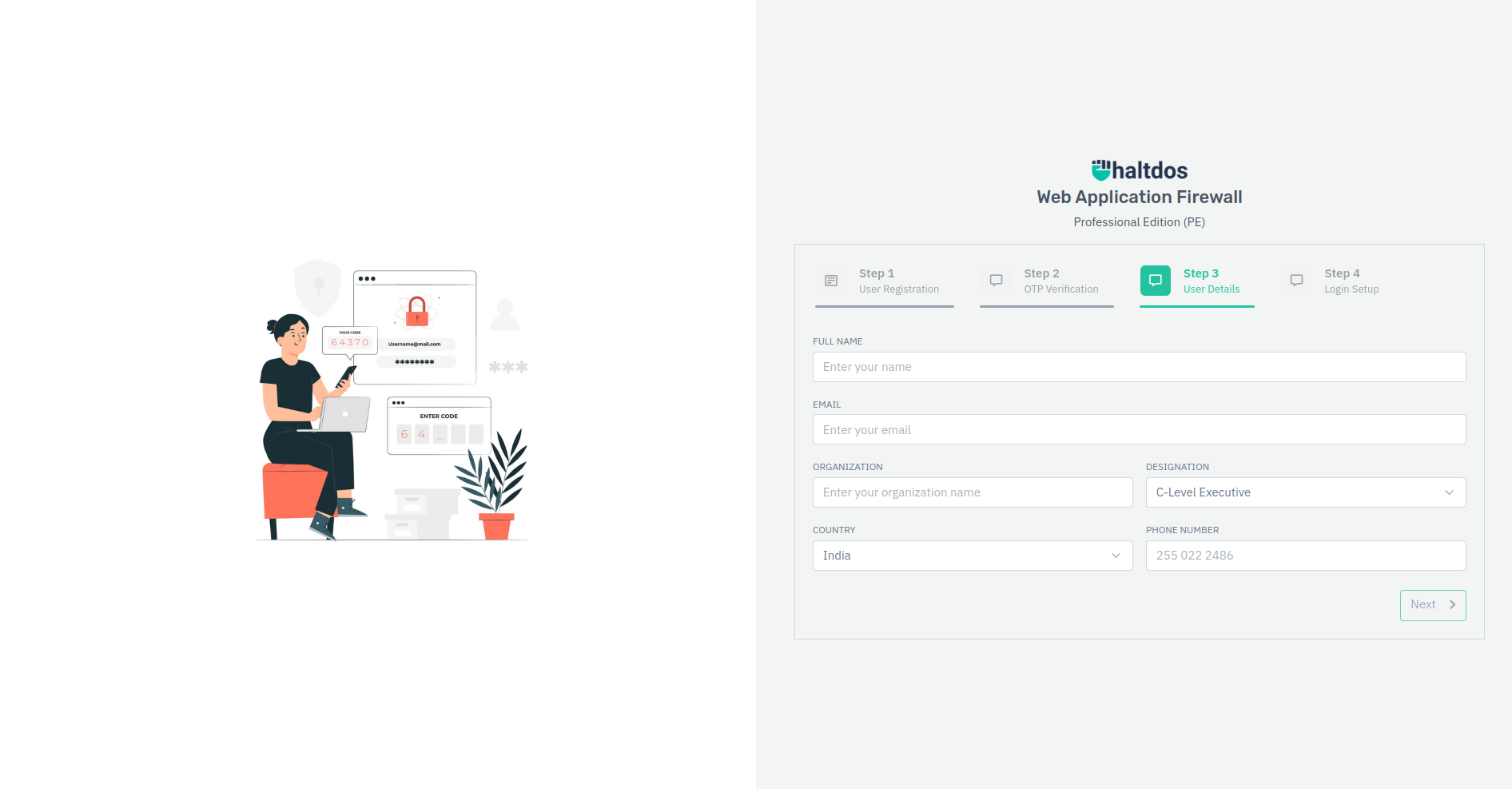
After the user has entered their details, user will be redirected to a payment gateway. A minimal amount transaction will take place to save the card, which will be refunded back by the card provider/bank. Card must be saved because Haltdos Professional WAF follows a usage based pricing. User will be charged at the end of the monthly billing period, based on the no. of requests that was processed by WAF in that billing period. User has to enter their credit card details and click on the Save Card button of the payment gateway.
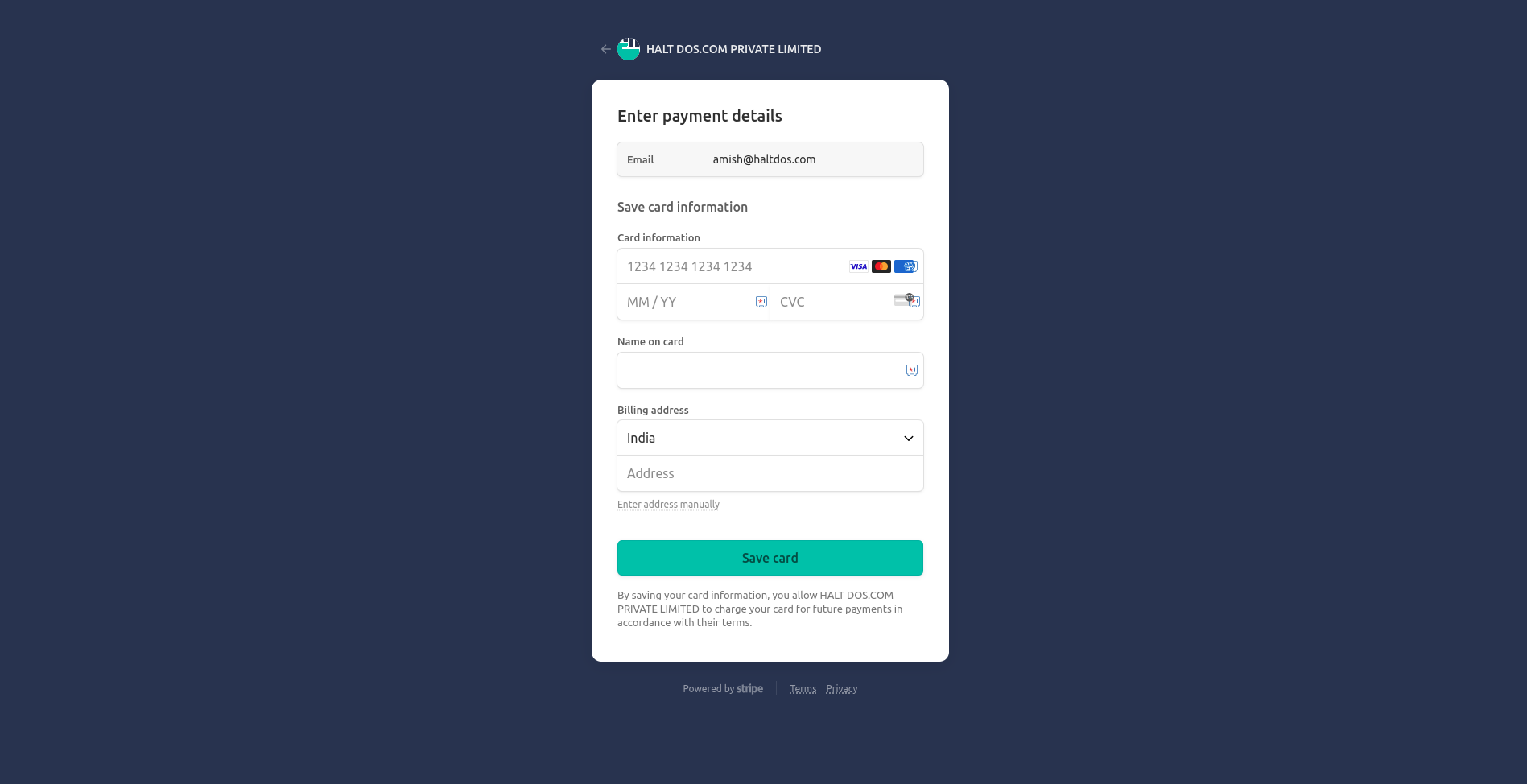
Once the payment procedure is completed, the user will be prompted to enter their login details, which will enable them to access their account.
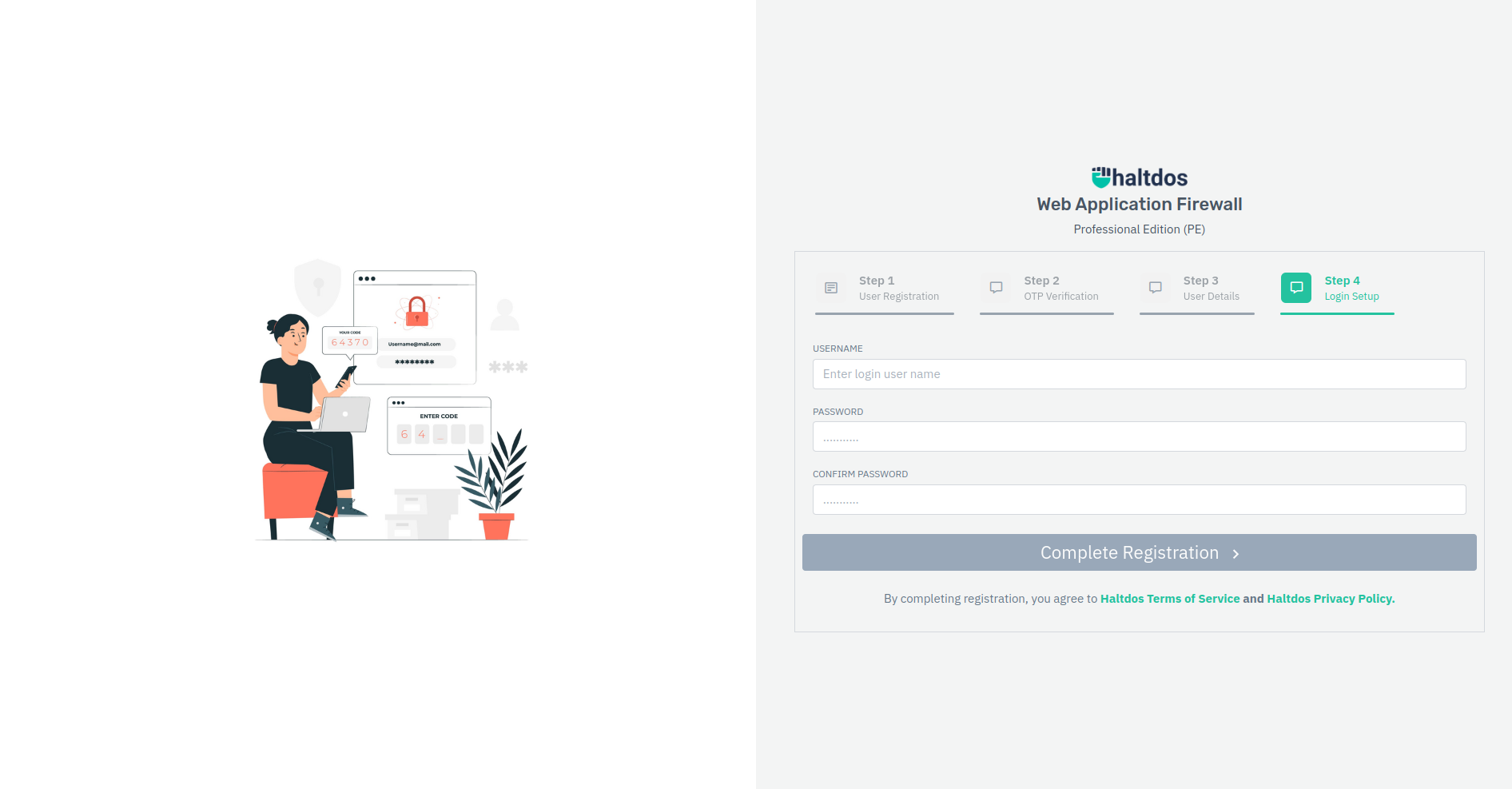
You have successfully subscribed to Haltdos Professional Edition and have registered your instance. You can verify your registration by checking if the Haltdos Professional WAF service is running.
sudo service offloader status
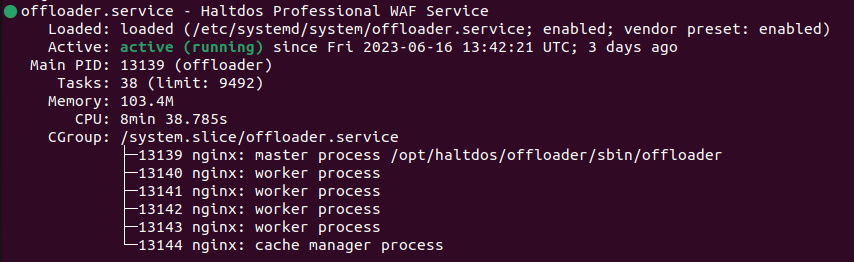
If the Professional WAF service is still shown as loaded and inactive, or if you face any other kind of issue, please contact Haltdos Support
Step 4: Accesing Haltdos Professional GUI
Login to the GUI Console, at https://SERVER_IP_ADDRESS:9000 using the credentials provided during the step 4 of the registration process.
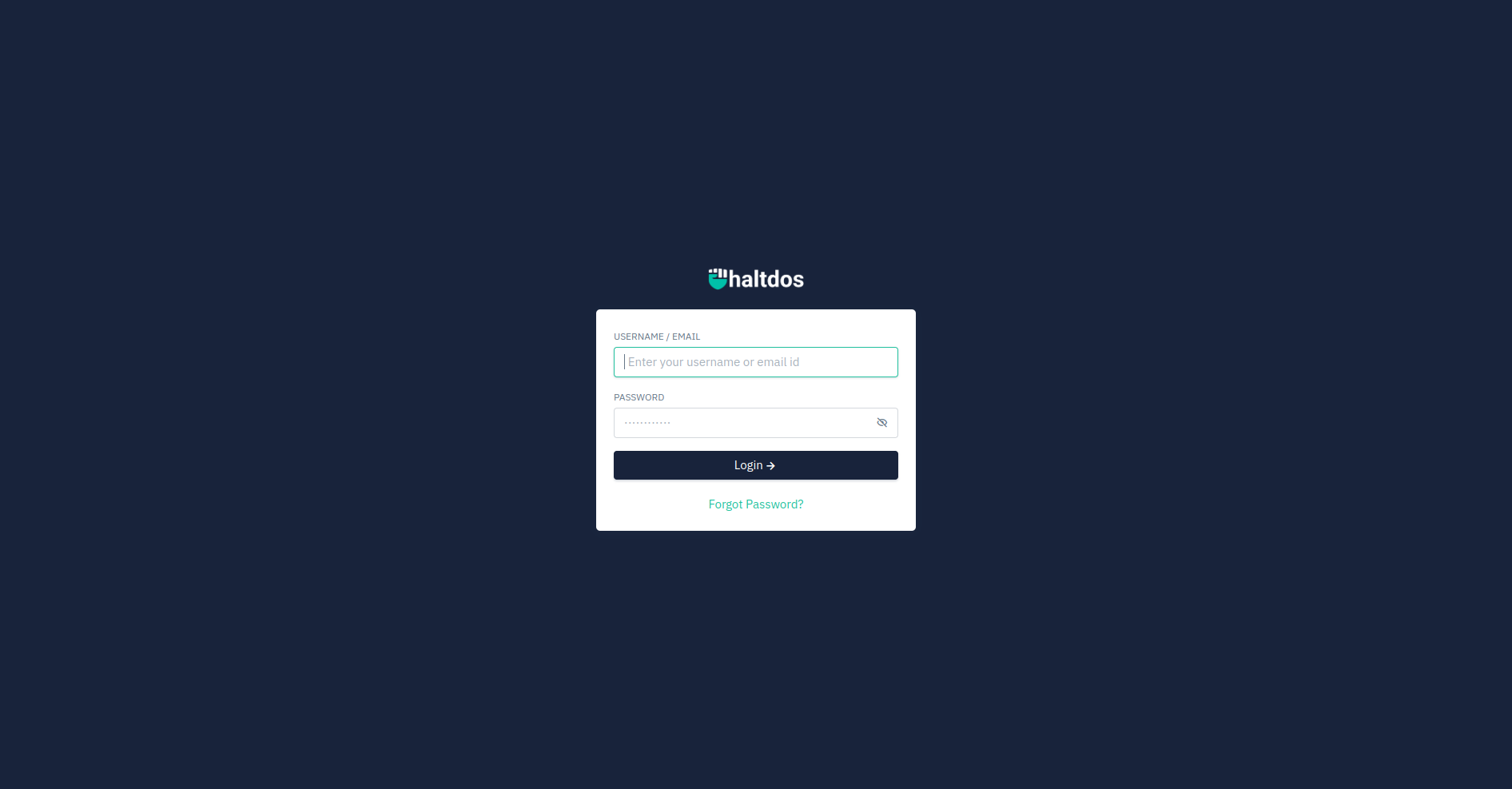
If provided login credentials are correct, you will be redirected to the Overview page, as visible below. Now you can start exploring Haltdos Professional WAF.
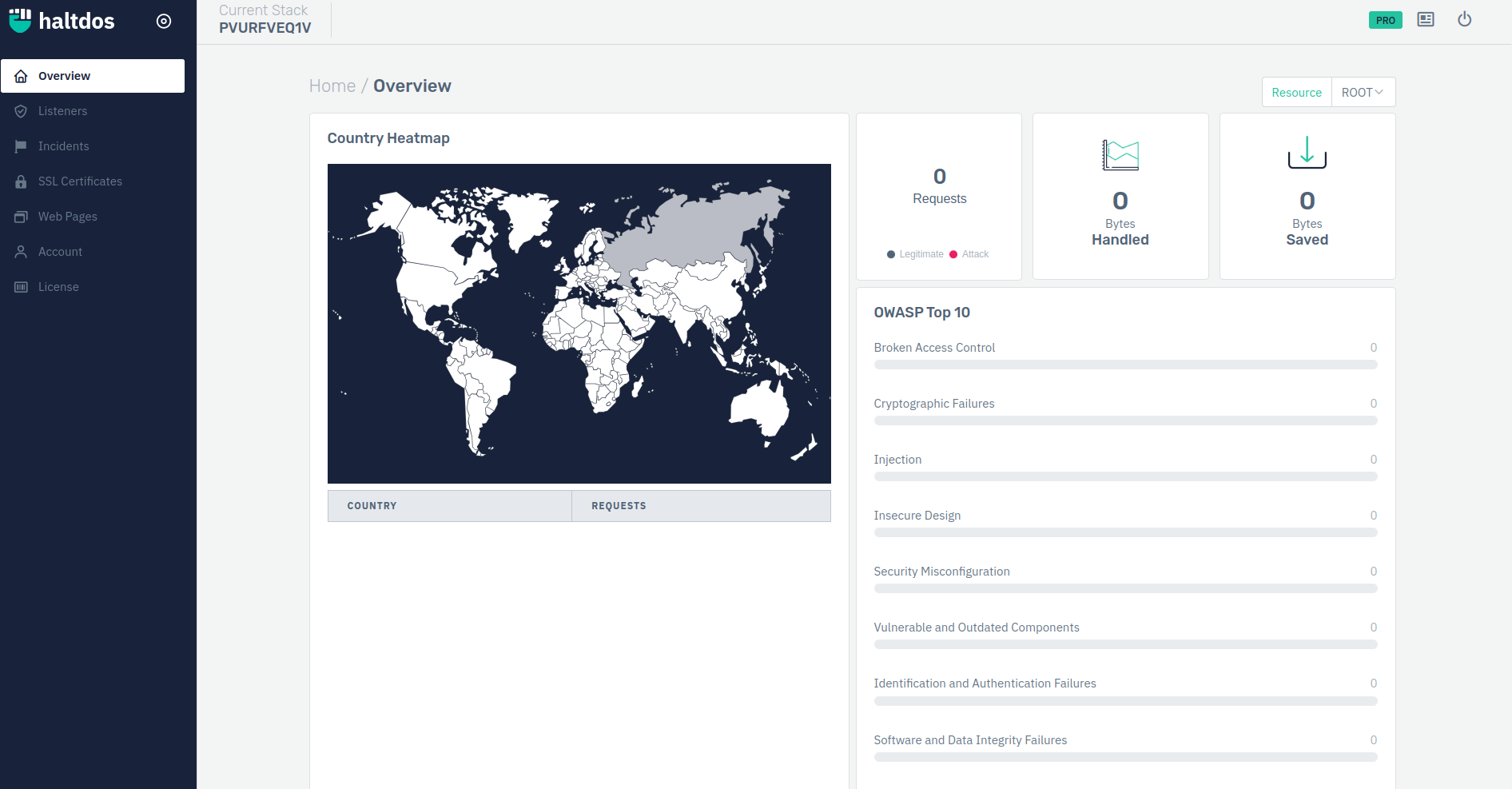
Professional WAF Billing is a Monthly Subscription, whose billing period will start on the day of registering your first instance.